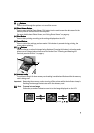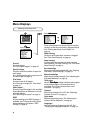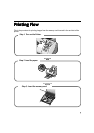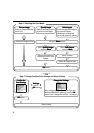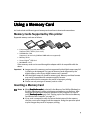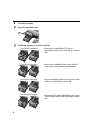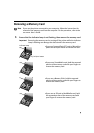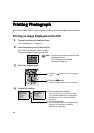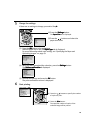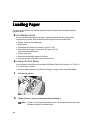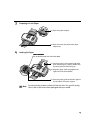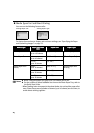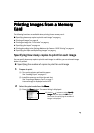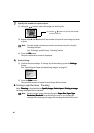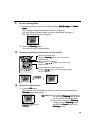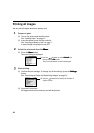11
5 Change the settings.
If there are no settings to change, proceed to Step 6
66
6.
(3) Press the OK
OKOK
OK button or the button.
After the paper size is set, the Paper Type
Paper TypePaper Type
Paper Type tab is displayed.
For more information about each setting, see “Specifying the Paper and
Optimizing Images” on page 23.
(4) When you have completed the selection, press the Settings
SettingsSettings
Settings button.
The Setting confirmation
Setting confirmationSetting confirmation
Setting confirmation is displayed.
(5) Confirm the settings and press the OK
OKOK
OK button.
The print confirmation screen is displayed.
6 Start printing.
(1) Press the Settings
SettingsSettings
Settings button.
The Paper Size
Paper SizePaper Size
Paper Size tab is displayed.
(2) Press the buttons and select the
paper size to set.
(1) Press the buttons to specify the number
of copies to print.
(2) Press the Print
PrintPrint
Print button.
The specified number of copies of the
selected image will be printed.