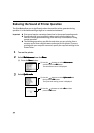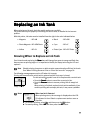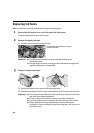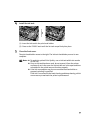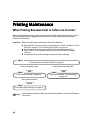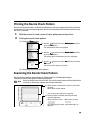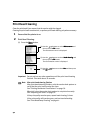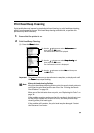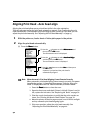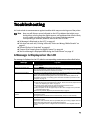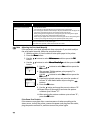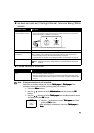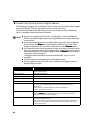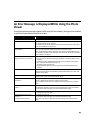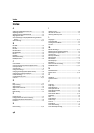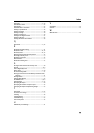46
Cannot Print Properly from the Digital Camera
The following messages may be displayed on the cameras or camcorders when images
are printed directly. Take the appropriate action to correct the error.
This section describes errors that can occur when you connect a Canon “Bubble Jet
Direct” compatible digital camera to the printer.
Notes
z Images can be printed directly from a “PictBridge” or Canon “Bubble Jet
Direct” compatible digital cameras and digital video camcorders connected
to this printer.
z If the connected digital camera or digital video camcorder is not supported
by this printer, the Power
PowerPower
Power lamp on the printer will flash nine times. If this
happens, disconnect the connection cable and press the Resume
ResumeResume
Resume button.
z If the operation time or data transmission time is too long, a communication
time error may occur and no more images can be printed. If this error occurs,
disconnect the camera connection cable, press the Resume
ResumeResume
Resume button and then
connect the cable once again.
The digital camera should be turned on automatically. If not, turn it on
manually.
z A low ink warning is not displayed on the digital camera.
z For more details, also refer to the user’s manual for the digital camera or
digital video camcorder.
Error message on camera Try This
Printer in use Images are printed from the computer.
Wait until printing ends.
Printer warming up Wait until warm-up ends.
No Paper Load the paper in the printer and press the Resume
ResumeResume
Resume button on the printer.
Paper Jam Remove the jammed paper, load new media, and press the Resume
ResumeResume
Resume button.
Printer cover open Close the front cover.
No print head The Power
PowerPower
Power lamp on the printer flashes five times.
No print head is installed. Install a print head according to the Easy Setup
Instructions.
When there is a print head installed, the print head is defective.
Contact the Customer Care Center.
Waste tank full The waste ink tank is nearly full.
Press the Resume
ResumeResume
Resume button on the printer to recover from the error. Contact the
Customer Care Center as soon as possible.
Printer error An error requiring servicing has occurred. (The Power
PowerPower
Power lamp on the printer flashes
alternately orange and green.)
Turn off the printer, unplug the power cord from the power supply, plug the power
cord back in, and then turn on the printer. If the same error occurs, contact the
Customer Care Center.