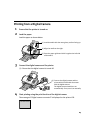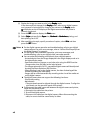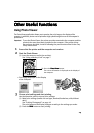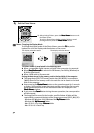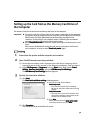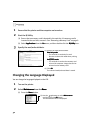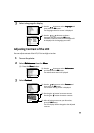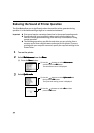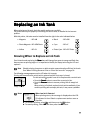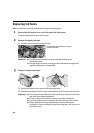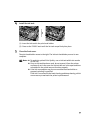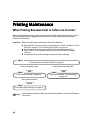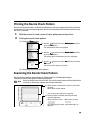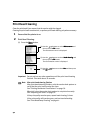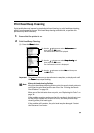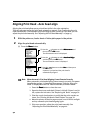35
Replacing an Ink Tank
Replacing an Ink TankReplacing an Ink Tank
Replacing an Ink Tank
When replacing an ink tank, check the model number very carefully.
The printer will not print properly if the wrong ink tank is used, or installed in the incorrect
position.
With this printer, ink tanks must be installed from the right in the order indicated below.
Knowing When to Replace an Ink Tank
If an ink tank needs replacing the Power
PowerPower
Power lamp will change from green to orange and flash four
times as soon as printing begins. It is important to identify the empty tank using the LCD and
replace it.
The following message appears on the LCD when ink is empty.
Printing will resume as soon as ink tank is replaced and the front cover is closed.
• Magenta :BCI-6M • Black :BCI-6BK
• Photo Magenta : BCI-6PM Photo • Cyan :BCI-6C
• Yellow :BCI-6Y • Photo Cyan :BCI-6PC Photo
Note
Should missing characters or white streaks appear despite sufficient ink levels.
See “When Printing Becomes Faint or Colors are Incorrect” on page 38.
Notes
When Low Ink is Detected
When printing starts, the message is displayed on the LCD.
[!] indicates ink low. Obtain a replacement tank as soon as
possible.
z To continue printing, select Yes
YesYes
Yes and then press the OK
OKOK
OK button.
z To cancel printing, select NO
NONO
NO and then press the OK
OKOK
OK button.
The ink tank with symbol is out of ink. Replace with a new ink tank.
• Press the Cancel
CancelCancel
Cancel button to cancel the current print job.
•Press the Resume
ResumeResume
Resume button to resume printing with an empty ink
tank.
When printing is finished, replace the ink tank immediately. If you
continue printing with an empty ink tank, it may cause a problem.
Empty ink tank