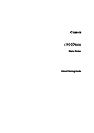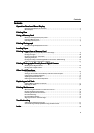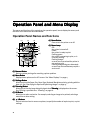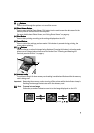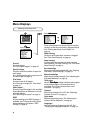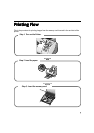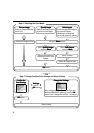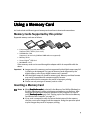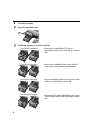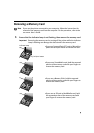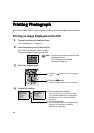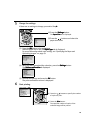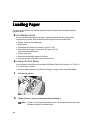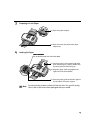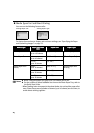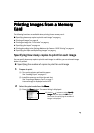2
Operation Panel and Menu Display
Operation Panel and Menu DisplayOperation Panel and Menu Display
Operation Panel and Menu Display
The names and functions of the controls on the operation panel, how to display the menus, and
the items in the menus are described below:
Operation Panel Names and Functions
(3)
(3)(3)
(3) Resume Button
Resume ButtonResume Button
Resume Button
Press to resume printing after resolving a printer problem.
(4)
(4)(4)
(4) Menu Button
Menu ButtonMenu Button
Menu Button
Displays menu options on the LCD screen.
See “Menu Displays” on page 4.
(5)
(5)(5)
(5) Settings Button
Settings ButtonSettings Button
Settings Button
Allows you to set the Paper Size, Paper Type, Bordered/Borderless printing, printing with the
date, etc. See “Specifying the Paper and Optimizing Images” on page 23.
(6)
(6)(6)
(6) Trimming Button
Trimming ButtonTrimming Button
Trimming Button
Allows you to trim the image being displayed when Trimming
TrimmingTrimming
Trimming is displayed on the screen.
See “Printing a specified area - Trimming” on page 16.
(7)
(7)(7)
(7) OK Button
OK ButtonOK Button
OK Button
Allows you to make a selection. For example, selecting an image to be printed, selecting a
menu item or other setting.
(8)
(8)(8)
(8) Buttons
ButtonsButtons
Buttons
Press to select an item in menus or options, to specify the number of copies to print, or print
settings.
(
1
)
(4)
(10) (11) (12)
(
2
) (
3
)
(7)
(13)
(5)
(6)
(9)
(8)
(1)
(1)(1)
(1) Power Button
Power ButtonPower Button
Power Button
Press to turn the printer on or off.
(2)
(2)(2)
(2) Power Lamp
Power LampPower Lamp
Power Lamp
Off:
the printer is turned off.
Green:
the printer is ready to print.
Flashing green:
the printer is preparing to print, or is
currently printing.
Flashing orange:
an error has occurred and the printer is
not ready to print.
Flashing orange and green alternately:
an error has occurred that may require a
service call.