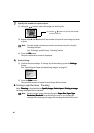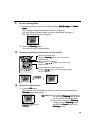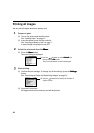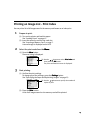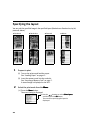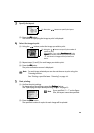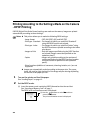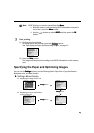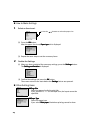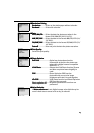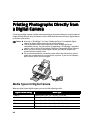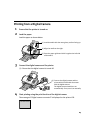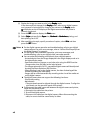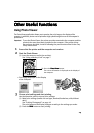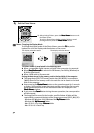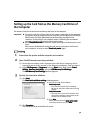24
How to Make Settings
1 Select an item to set.
(2) Press the OK
OKOK
OK button.
After the paper size is set, Paper type
Paper typePaper type
Paper type tab is displayed.
(3) Repeat the same steps to set the necessary items.
2 Finalize the Settings.
(1) When you have completed the necessary settings, press the Settings
SettingsSettings
Settings button.
The Setting confirmation
Setting confirmationSetting confirmation
Setting confirmation is displayed.
(2) Confirm the settings and press the OK
OKOK
OK button.
The screen returns to the state before the Settings
SettingsSettings
Settings button was pressed.
Other Setting Items
Page Size
Page Size Page Size
Page Size
Select the paper size for the print job.
If you specified 5" × 7" as the Paper Size, the layout cannot be
specified.
Paper Type
Paper Type Paper Type
Paper Type
Select the paper type.
If you select Plain paper
Plain paperPlain paper
Plain paper, Borderless printing cannot be done.
(
1
)
Use the buttons to select the paper size.