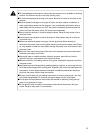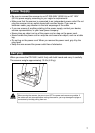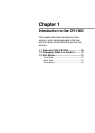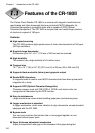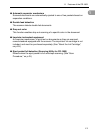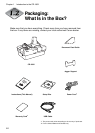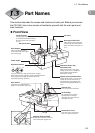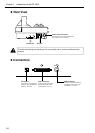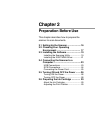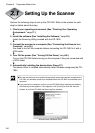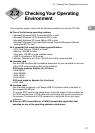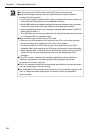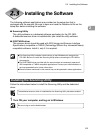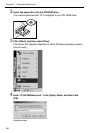13
1
1.3 Part Names
Part Names
This section describes the names and functions of each part. Before you connect
the CR-180II, take a few minutes to familiarize yourself with the main parts and
their functions.
◆ Front View
Jog
Stop
Start
Jog: Uses vibration to align the documents. (Jogger)
Start: Starts scanning operations. Press and hold this button
during a paper jam to eject the jammed document.
Stop: Stops scanning operations.
Jogger Support
Use the jogger support if the stack
of documents exceeds the loading
limit mark. (See “Scan Procedure,”
on p.41.)
Eject Stopper
Pull out the eject stopper to
prevent documents from falling
off the output tray.
Eject Pocket
Documents are separated with a
flapper into two pockets. (See p.43.)
Magnetic Head for MICR
Reads MICR characters that have
been printed with magnetic ink.
Maintenance Cover
Open this cover to clear paper
jams or to clean the scanner.
Ink Cartridge
Ink cartridge is not included.
Purchase the ink cartridge
separately. (See “About the Ink
Cartridge,” on p.29.)
Bypass (manual) Mode Button
Use this button when you want to scan
multiple documents continuously or
documents that stick together. (See
“Manual Feeding (Bypass Mode),” on
p.44.)
Separation Roller Gap
Adjustment Dial
Adjust the separation roller gap if
feeding errors occur too frequently.
(See “Adjusting the Separation
Roller Gap,” on p.68.)
Document Feed Guide
Attach the document feed guide
to hold large document stacks in
place. (See “Scan Procedure,” on
p.41.)
Scanner Unit
This unit scans the documents.
Document Brace
Power Switch
Top Cover
Operation Buttons