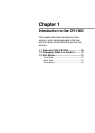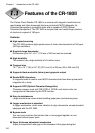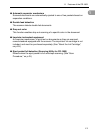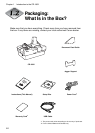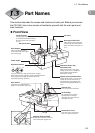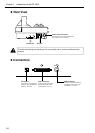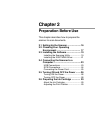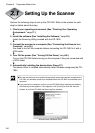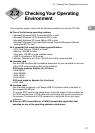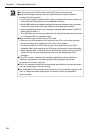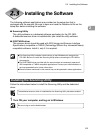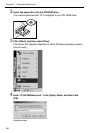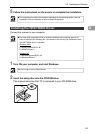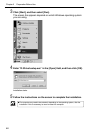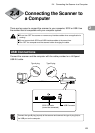16
Chapter 2 Preparation Before Use
Setting Up the Scanner
Perform the following steps to set up the CR-180II. Refer to the section for each
step for details about that step.
1. Check your operating environment (See “Checking Your Operating
Environment,” on p.17.)
d
2. Install the software (See “Installing the Software,” on p.19.)
Install the Scanning Utility provided with the CR-180II.
d
3. Connect the scanner to a computer (See “Connecting the Scanner to a
Computer,” on p.23.)
You need to turn off the computer before connecting the CR-180II to it with a
SCSI cable.
d
4. Turn ON the power (See “Turning ON the Power,” on p.26.)
Turn on the CR-180II before turning on the computer if they are connected with
a SCSI cable.
d
5. Automatically installing the device driver (See p.27.)
The device driver is installed automatically when Windows recognizes the CR-
180II.
●To have the device drivers installed automatically when the computer recognizes the
CR-180II, the software needs to be installed before the CR-180II is connected to the
computer.
●If you connect the computer and turn on the CR-180II before installing the software,
the following wizard appears. If this happens, click [Cancel] to close the wizard’s
window, turn off the CR-180II and then install the software.
Important
Wizard Screen (Windows 2000)