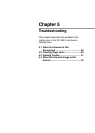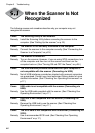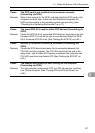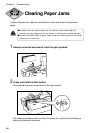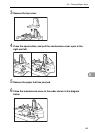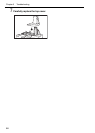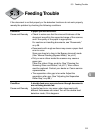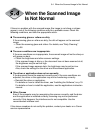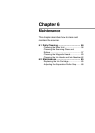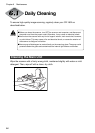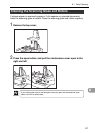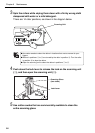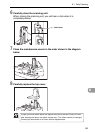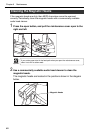53
5
5.4 When the Scanned Image Is Not Normal
When the Scanned Image
Is Not Normal
If there is a problem with the scanned image (the image is not sharp or stripes
appear), one of the following conditions may be a probable cause. Check the
following conditions, and take the appropriate action.
● The scanning glass or rollers are dirty.
If the scanning glass or rollers are dirty, the dirt will appear on the scanned
image.
➝ Clean the scanning glass and rollers. For details, see “Daily Cleaning,”
on p.56.
● The scan conditions are inappropriate.
If the scan conditions are inappropriate, the scanned image will not be sharp or
will appear as dark.
➝ Check the brightness and other scanner settings.
If the scanned image is blurry or the document has not been scanned at all,
the brightness may be set too high.
If the scanned image appears dark, the brightness may be set too low.
Also, check the settings on the driver and the software application.
● The driver or application does not run correctly.
If the document cannot be scanned correctly even if the scan conditions are
adjusted, the driver or the application may not be functioning correctly.
➝ Reinstall the driver or application.
For details on how to install the driver, see “Installing the Software,” on p.19.
For details on how to install the application, see the applications instruction
manual.
● Other Causes
Even if the computer may be recognizing the scanner correctly, and the driver
and the application is installed correctly, scanning may not be performed
correctly. If this happens, the interface card is not compatible. Use the
recommended interface card.
If the above remedies do not rectify the problem, contact your dealer or a Canon
service representative.