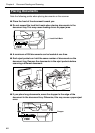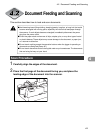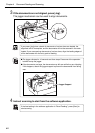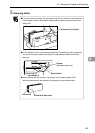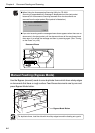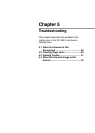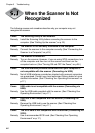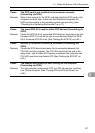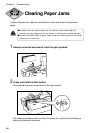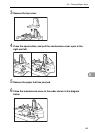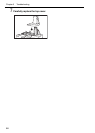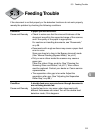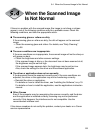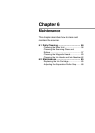48
Chapter 5 Troubleshooting
CAUTION
Clearing Paper Jams
If paper has jammed, open the maintenance cover and remove the jammed
paper.
■ Be careful when you clear a paper jam. You may be injured unexpectedly. For
example, the paper edges may cut your fingers, or the document may be damaged.
■ Remove all jammed sheets of paper. Paper scraps left inside the scanner may cause
a paper jam or malfunction.
1
Remove scanned documents from the eject pockets.
2
Press and hold the Start button.
The jammed document is ejected into the eject pocket.
Jog
Stop
Start
If the above procedure does not clear the paper jam, perform the following to
remove the jammed document.