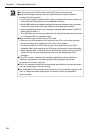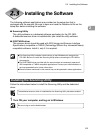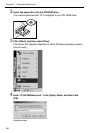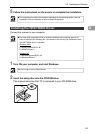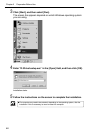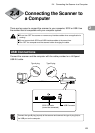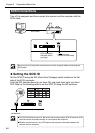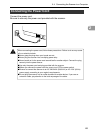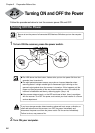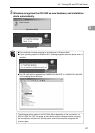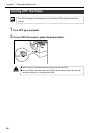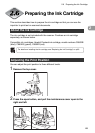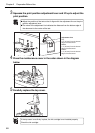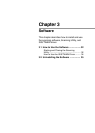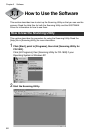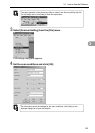26
Chapter 2 Preparation Before Use
Turning ON and OFF the Power
Follow the procedures below to turn the scanner power ON and OFF.
Turning ON the Power
Be sure to turn the power of all connected SCSI devices ON before you turn the computer
ON.
1
To turn ON the scanner, press the power switch.
ON
Jog
Stop
Start
●The LED above the Start button, flashes after you turn the power ON for a few
seconds, then it remains lit.
●The eject pocket document sensor may make an incorrect detection when
scanning starts if a bright outside light or fluorescent light is shining on the
scanner’s eject pocket when the scanner is turned on. If this happens, pull the
flapper on the eject pocket all the way forward and then return it to cancel the
incorrect full detection and then try scanning again. (See p. 44)
●If the scanner does not work, or the LED continues to flash, there is a problem
with the scanner. Turn OFF the power, and contact your local retailer or a Canon
service department.
If you hear strange sounds, detect smoke or abnormal heat, sense a vibration, or
smell odd odors around the scanner, turn OFF the power immediately and
disconnect the power cord from the power outlet. Call for service immediately.
Failure to do so, may cause a fire.
2
Turn ON your computer.
WARNING
Important
Important