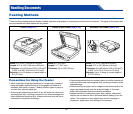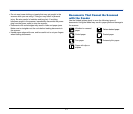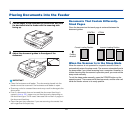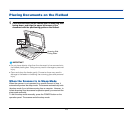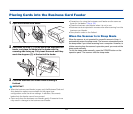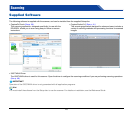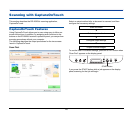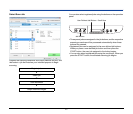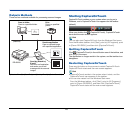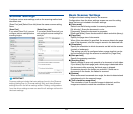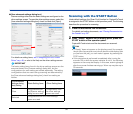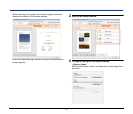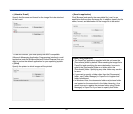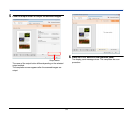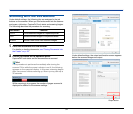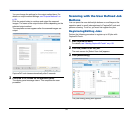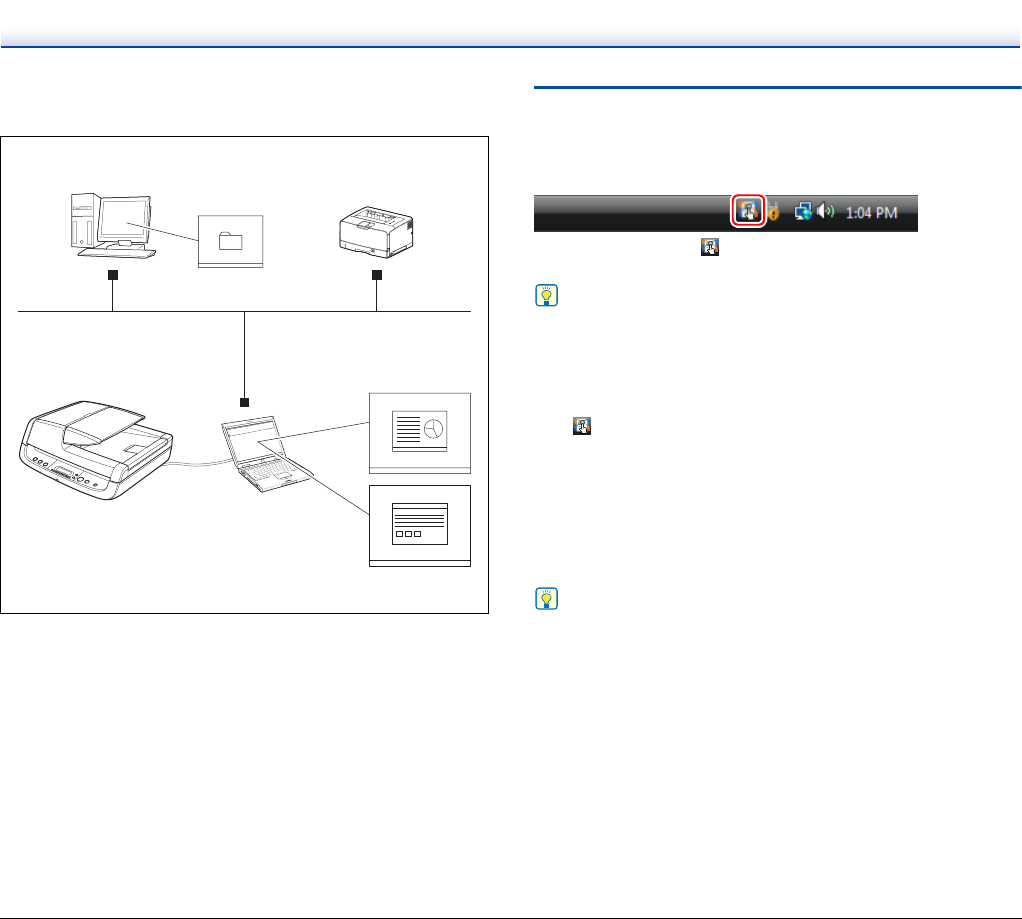
28
Outputs Methods
There are four methods available for processing scanned images.
* [Attach to E-mail] in [Scan First], and [Send by E-mail] in [Select Scan Job].
Starting CaptureOnTouch
CaptureOnTouch resides on your system when you log on to
Windows, and a CaptureOnTouch icon appears on the taskbar
(default).
When you double-click (CaptureOnTouch), CaptureOnTouch
starts and the main screen appears.
Hint
You can also start CaptureOnTouch from the Windows Start menu.
From the Windows taskbar, click [Start], point to [All Programs], point
to [Canon DR-2020U], and then click [CaptureOnTouch].
Quitting CaptureOnTouch
Click (CaptureOnTouch) in the notification area of the taskbar, and
click [Exit] in the menu.
The application no longer reside in the system, and the taskbar icon
disappears.
Restarting CaptureOnTouch
Press any job button on the scanner to restart CaptureOnTouch.
CaptureOnTouch starts and the main screen appears.
Hint
• CaptureOnTouch resides in the system when it starts, and the
CaptureOnTouch icon appears on the taskbar.
• You can also restart from the Windows Start menu.
From the Windows taskbar, click [Start], point to [All Programs],
point to [Canon DR-2020U], and then click [CaptureOnTouch].
CaptureOnTouch starts and the main screen appears.
Save to folder
Save to a specified folder.
Print
Print to a specified
printer.
(Network)
Send to application
Open a scanned image
with specified application.
Send by (Attach to)
E-mail*
Start an e-mail application
and send a new e-mail
message with the scanned
images.
DR-2020U