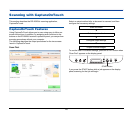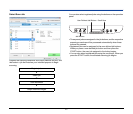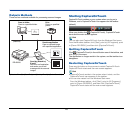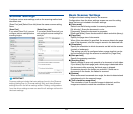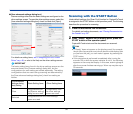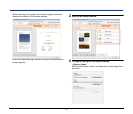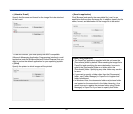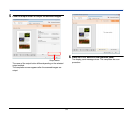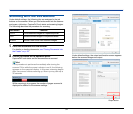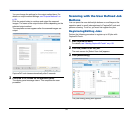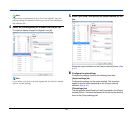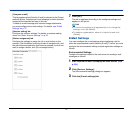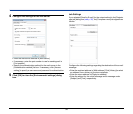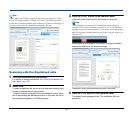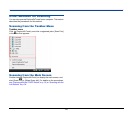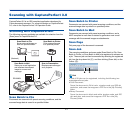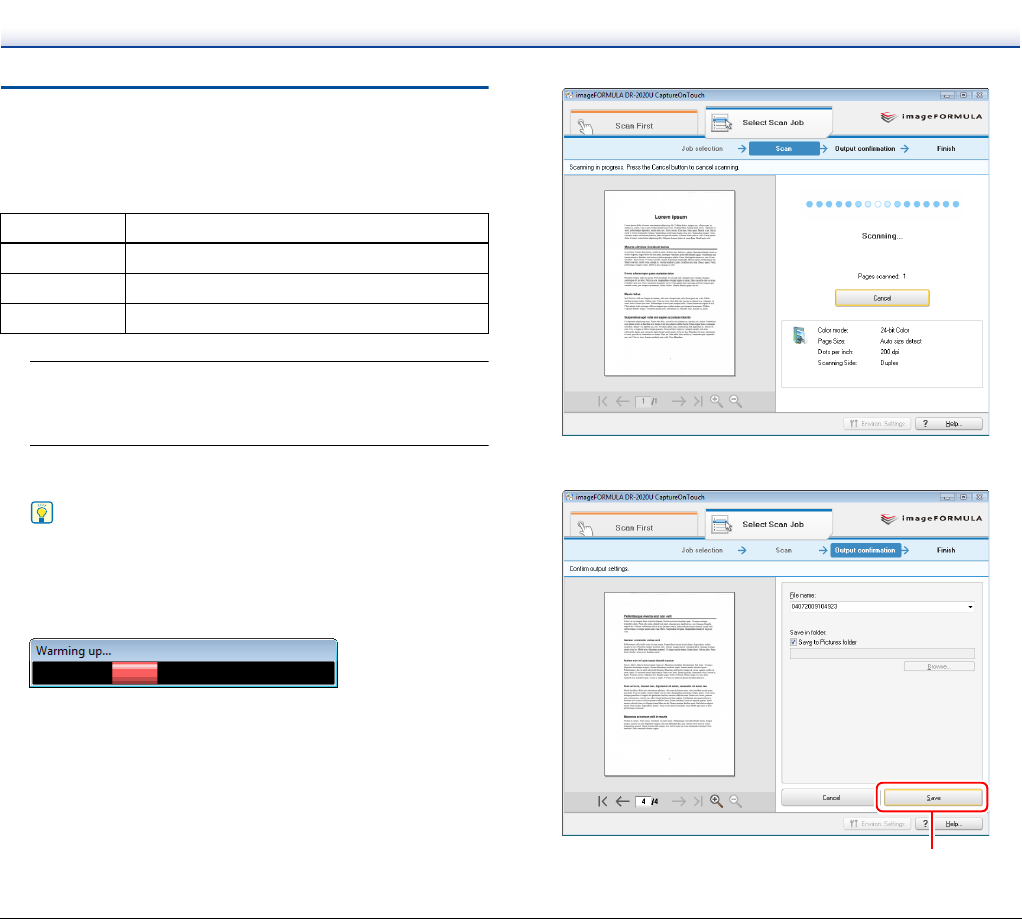
34
Scanning with the Job Buttons
Under default settings, the following jobs are assigned to the job
buttons on the scanner. When you load a document into the scanner
and press a job button, CaptureOnTouch starts and scanning begins.
The following describes the procedure for scanning.
1
Place the documents into the scanner.
For details on loading documents, see “Placing Documents into
the Feeder” on p. 22.
2
Press a job button on the operation panel.
CaptureOnTouch starts and the documents are scanned.
Hint
If this procedure is performed immediately after turning the
scanner ON or while the power indicator is not lit, the following
appears on the computer display. In this case, scanning begins
after the scanner finishes warming up. Warm up may take up to
30 seconds.
While scanning is in progress, the number of pages scanned is
displayed in addition to the scanner settings.
Under default settings, the output confirmation screen appears
before the scanned images are output.
Job button Function
COPY Prints scanned images to a specified printer.
FILE Saves scanned images to a specified folder.
E-MAIL Sends a new e-mail with scanned images.
Output button