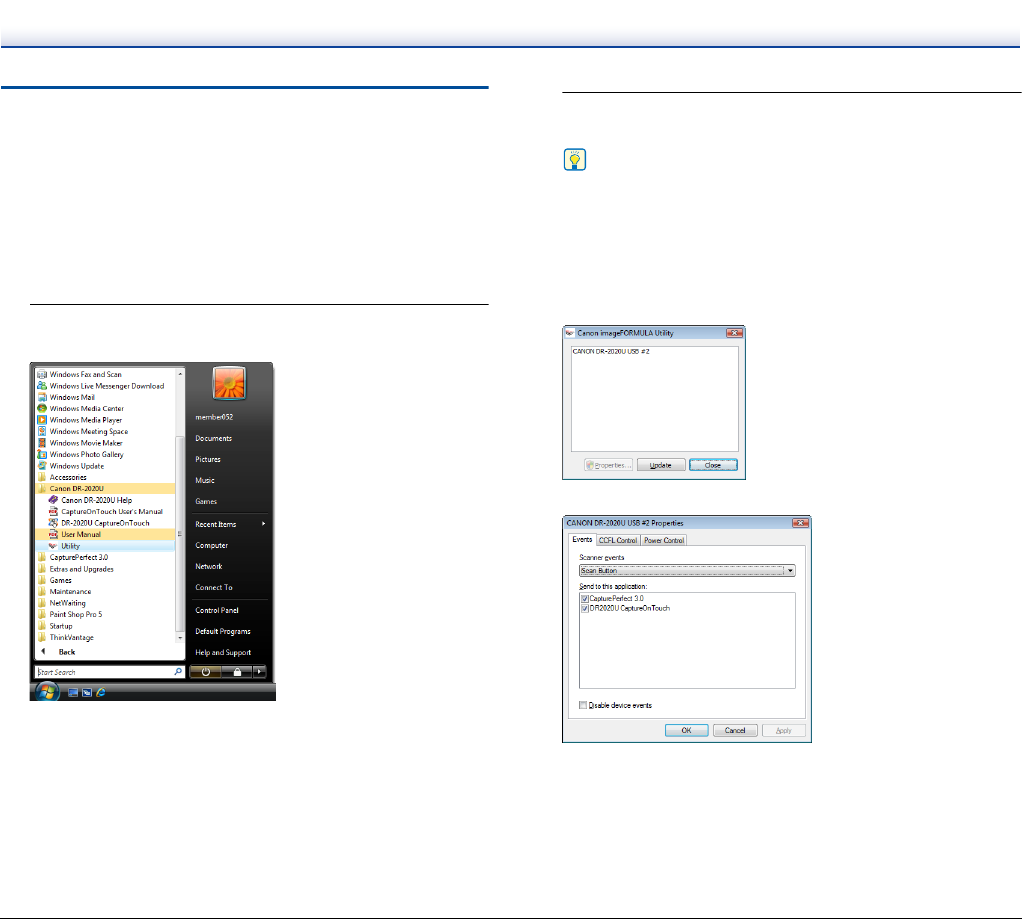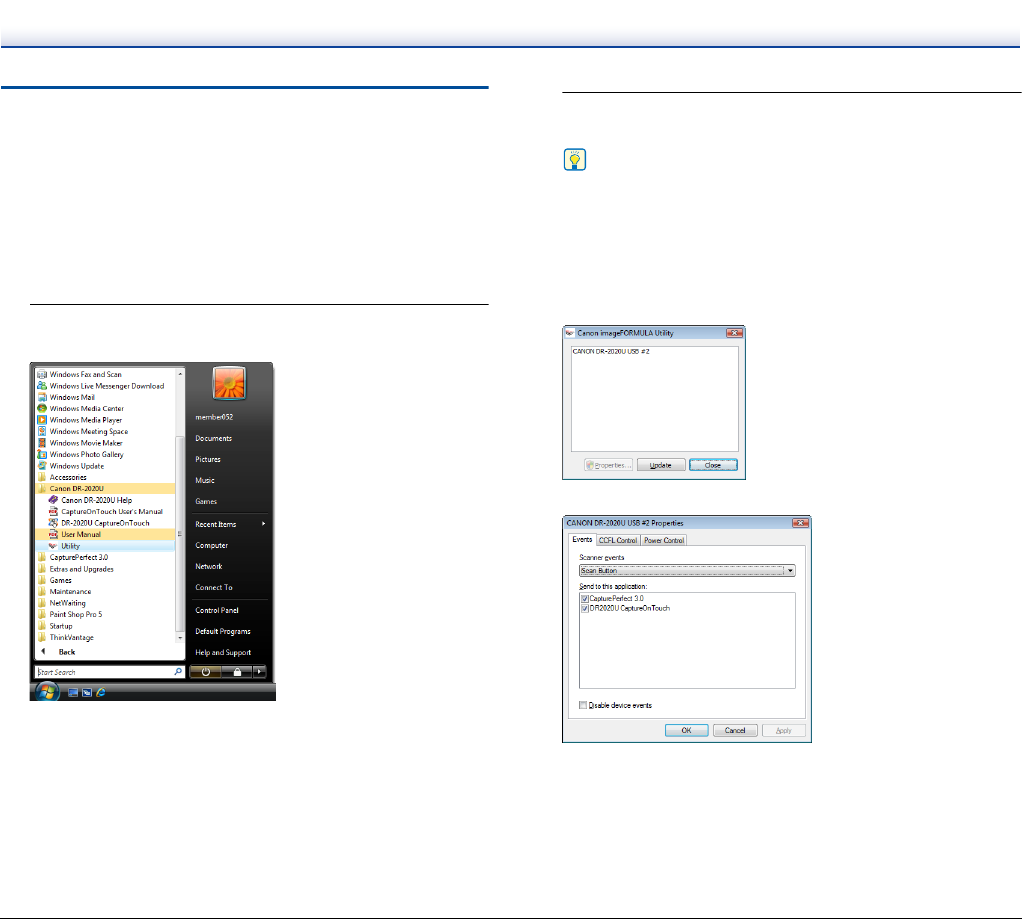
58
Scanner Operation Settings
You can specify the wait time before the scanner enters the sleep
mode and specify whether to turn the scanner ON and OFF
automatically when the computer is turned ON and OFF.
To configure these settings, open the Scanner Properties screen.
Opening the Scanner Properties Screen
The instructions shown are when you are using the Windows Vista
operating system.
1
Click [Start], [All Programs], and [Canon DR-2020U], then
click [Utility].
Canon imageFORMULA Utility starts.
2
Select [CANON DR-2020U USB], and then click
[Properties].
Hint
• If the scanner does not appear in the list, check that the scanner
is turned ON and connected to the computer, and then click
[Update].
• In Windows Vista, the [User Account Control] screen appears.
If you are logged on as an administrator, click [OK]. If you are
not logged on as an administrator, enter the password of a user
that has administrator privileges, and then click [OK].
The Canon DR-2020U USB Properties screen appears.
The following section describes the setting items for the tabs in the
Cannon DR-2020U USB Properties screen.