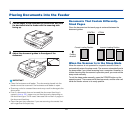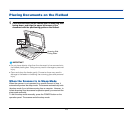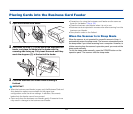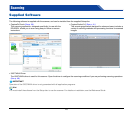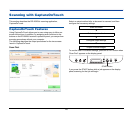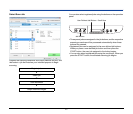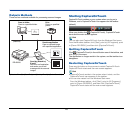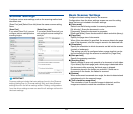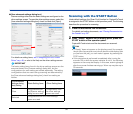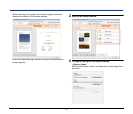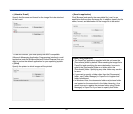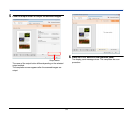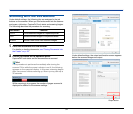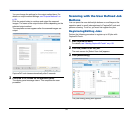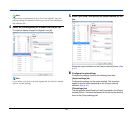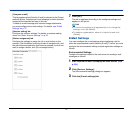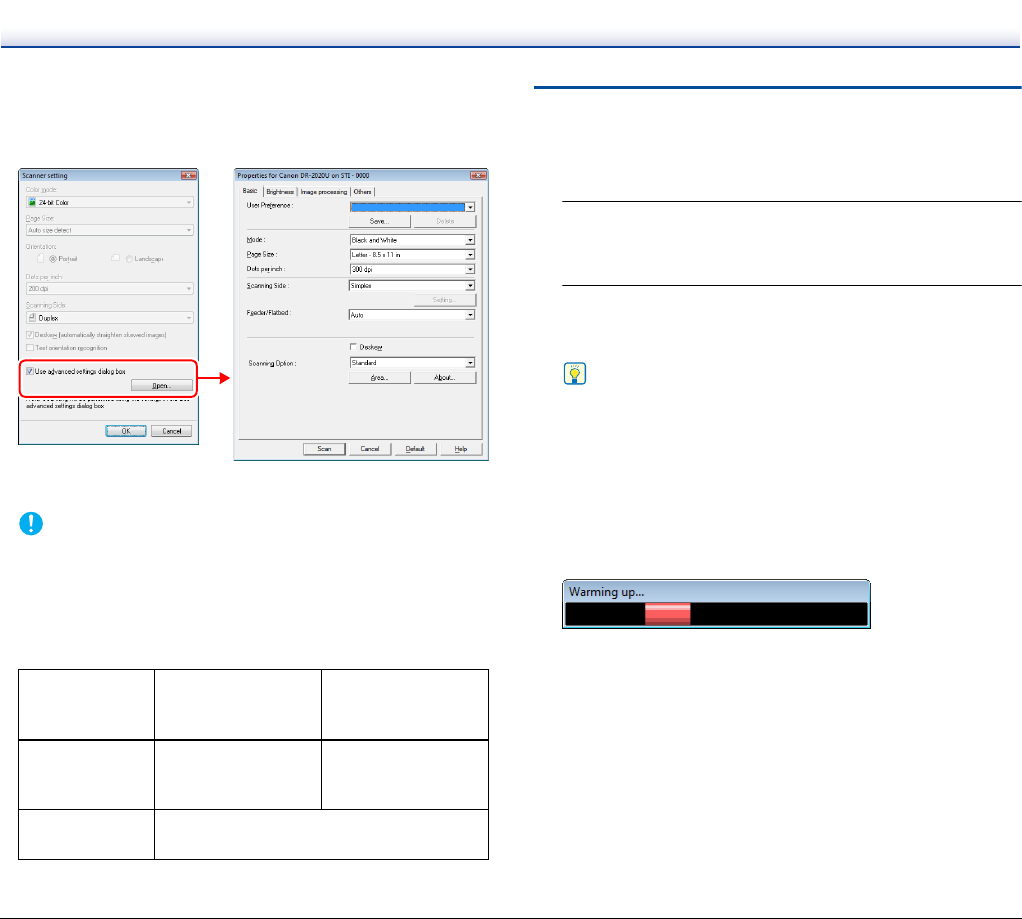
30
● [Use advanced settings dialog box]
Scanner settings other than the basic settings are configured on the
driver settings screen. To open the driver settings screen, select the
[Use advanced settings dialog box] check box and click [Open].
For details on setting items, see “Configuring the ISIS/TWAIN
Driver” on p. 48, or refer to the Help on the driver settings screen.
IMPORTANT
The basic setting items found in the driver settings screen are the
same as those in the [Scanner setting] dialog box, but the
configurations for each setting are stored separately. The setting
configurations that are used during scanning are determined by
the [Use advanced settings dialog box] check box setting as
follows.
Scanning with the START Button
Under default settings, the [Scan First] function for CaptureOnTouch
is assigned to the START button on the operation panel. The following
describes the procedure for scanning.
1
Place the documents into the scanner.
For details on loading documents, see “Placing Documents into
the Feeder” on p. 22.
2
When “Ready” appears on the display panel, press the
START button on the operation panel.
CaptureOnTouch starts and the documents are scanned.
Hint
• If “Ready” does not appear on the display panel (for example,
the job title of a previous scan job will remain on the display after
you perform the job), you can make it appear by pressing the
STOP button.
• If this procedure is performed immediately after turning the
scanner ON or while the power indicator is not lit, the following
appears on the computer display. In this case, scanning begins
after the scanner finishes warming up. Warm up may take up to
30 seconds.
[Use advanced
settings dialog
box] Setting
Basic Setting Items Other Setting Items
Clear
Configurations from
the [Scanner setting]
dialog box are used.
Configurations from
the driver settings
screen are used.
Selected
Configurations from the driver settings
screen are used.