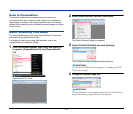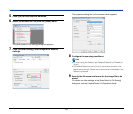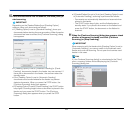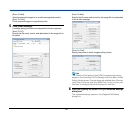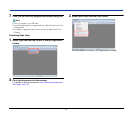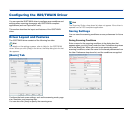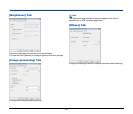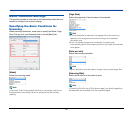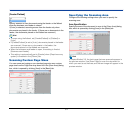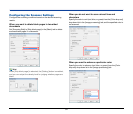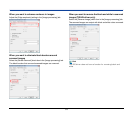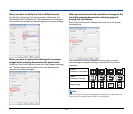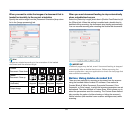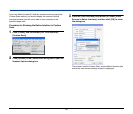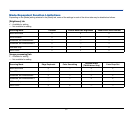50
Basic Condition Settings
This section provides an overview of the basic setting items that are
needed to configure the scanner settings.
Specifying the Basic Conditions for
Scanning
When scanning documents, make sure to specify the Mode, Page
Size, Dots per inch, and Scanning Side, from the [Basic] tab.
[Mode]
Select the scanning mode.
Hint
[Advanced Text Enhancement] removes or processes colors and
backgrounds surrounding the text to enhance the text for easy
reading.
[Page Size]
Select the page size of the document to be scanned.
Hint
• If [Auto-detection] is selected, the edges of the document are
detected, and images are saved according to the detected
document size.
• Even if a standard page size is selected, the setting will
automatically switch to business card size if you open the business
card feeder.
[Dots per inch]
Select the scanning resolution.
Hint
Higher resolutions provide clearer images, but produce larger files.
[Scanning Side]
Select which sides of a document to scan.
Hint
If [Scanning Side] is set to [Skip blank page], any blank pages that
are detected are excluded from the scaned images.