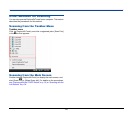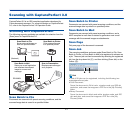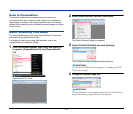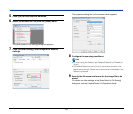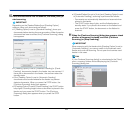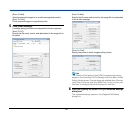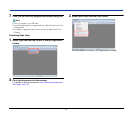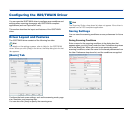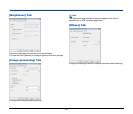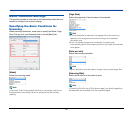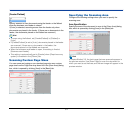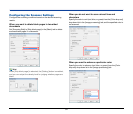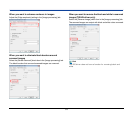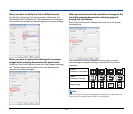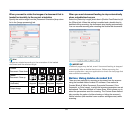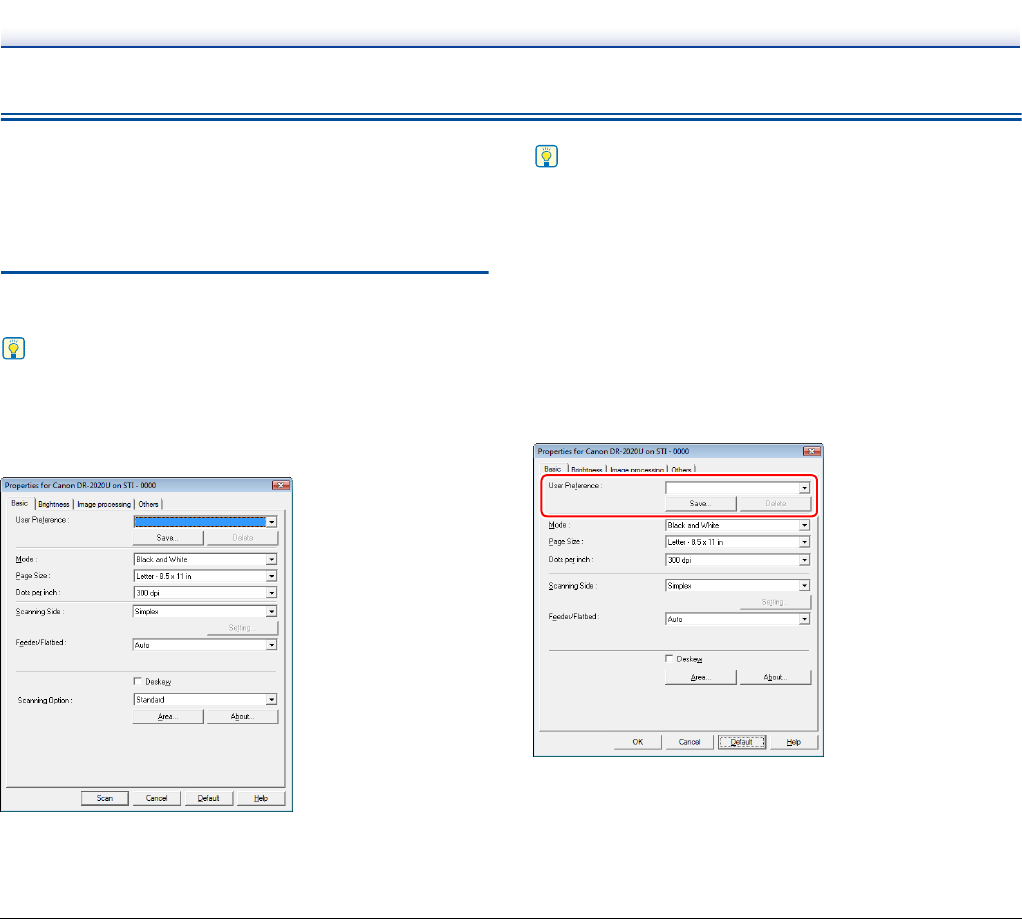
48
Configuring the ISIS/TWAIN Driver
You can open the ISIS/TWAIN driver to configure scan conditions and
settings when scanning documents with ISIS/TWAIN-compliant
applications (such as CaptureOnTouch).
This section describes the layout and features of the ISIS/TWAIN
driver.
Driver Layout and Features
The ISIS/TWAIN driver consists of the following four tabs.
Hint
For details on the setting screens, refer to Help for the ISIS/TWAIN
driver. When you click [Help] in the driver, the Help dialog box for that
tab appears.
[Basic] Tab
Configure the basic scan settings, such as the scanning mode, page
size, resolution, and scanning side.
You can also click [Area] to specify the scanning area.
Hint
The Scanning Option drop-down list does not appear if the driver is
opened from an ISIS-compliant application.
Saving Settings
You can save the scanning conditions as user preferences for future
use.
Saving Scanning Conditions
Enter a name for the scanning conditions in the dialog box that
appears when you click [Save] under the User Preference drop-down
list in the [Basic] tab. When you want to use previously saved
scanning conditions, select the name for the saved preferences from
the User Preference drop-down list, and the conditions are applied.