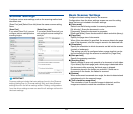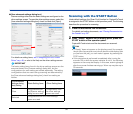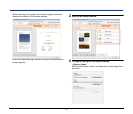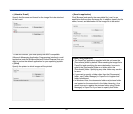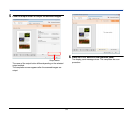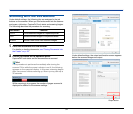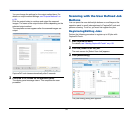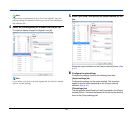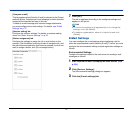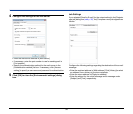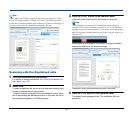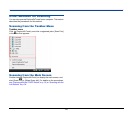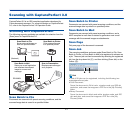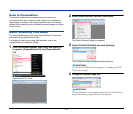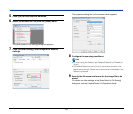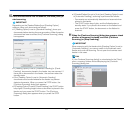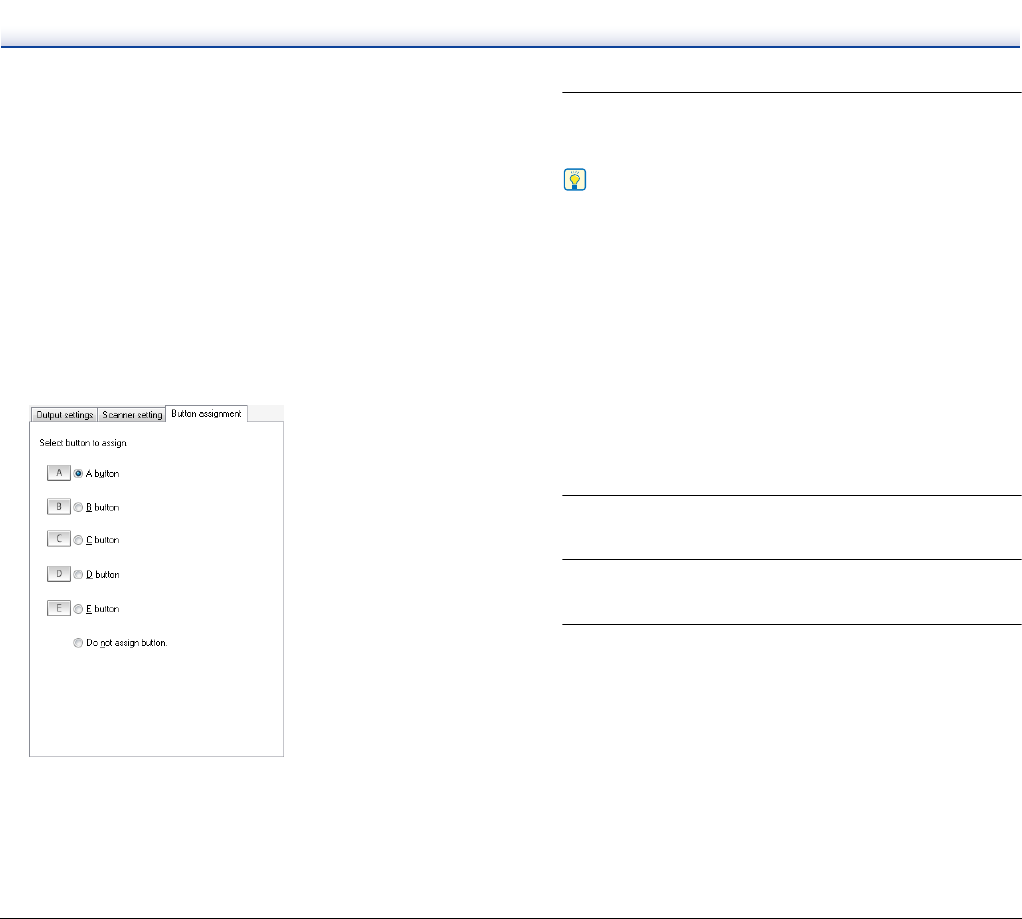
37
[Compose e-mail]
This tab appears when [Send by E-mail] is selected in the [Output
method] list box. Compose an e-mail message to which scanned
images will be attached and sent in this tab.
To send an e-mail message with scanned image attachments,
you must configure the e-mail settings. For details, see “E-Mail
Settings” on p. 37.
[Scanner setting] tab
Configure the scanner settings. For details on scanner setting
items, see “Basic Scanner Settings” on p. 29.
[Button assignment] tab
Configure the settings to assign the job to a job button on the
scanner. Click the button to which you want to assign the job, and
the job will be executed when that button is pressed. If you do not
want to assign a button, click [Do not assign button].
7
Click [OK].
The job is registered according to the configured settings and
appears in the job list.
Hint
• To confirm the settings of a registered job or to change the
settings, click [Job list/edit].
• To delete a registered job, select it in the job list and click
[Delete].
E-Mail Settings
You must configure the e-mail settings when registering a job for
which the output method is set to [Send by E-mail]. To do so, you must
configure the environmental settings and job registration settings as
follows.
Environmental Settings
Configure the settings related to the mail server for sending e-mail
messages as follows.
1
Start CaptureOnTouch to display the main screen. (See
p. 28.)
2
Click [Environ. Settings].
The [Environmental settings] dialog box appears.
3
Click the [E-mail settings] tab.