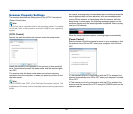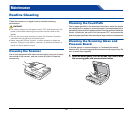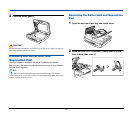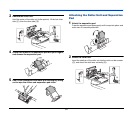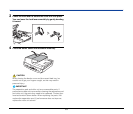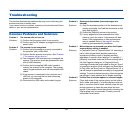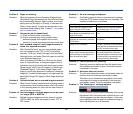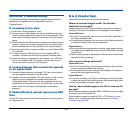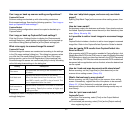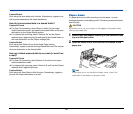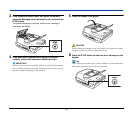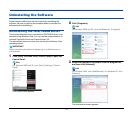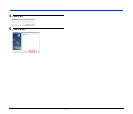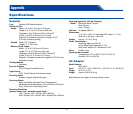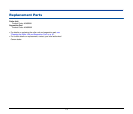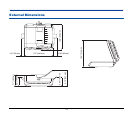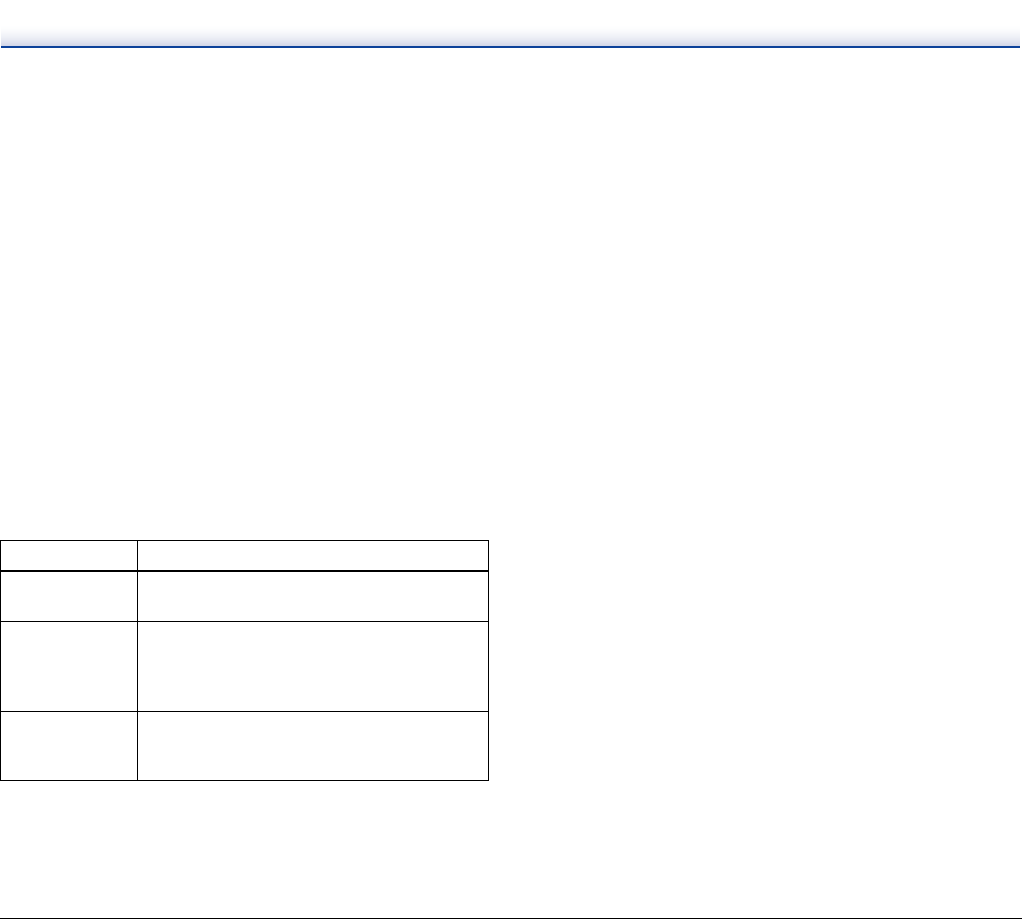
67
Can I copy or back up scanner setting configurations?
CaptureOnTouch
Scanner settings are backed up with other setting contents as
Environment settings. See also the following question, “Can I copy or
back up CaptureOnTouch settings?”.
CapturePerfect
Scanner setting configurations cannot be copied or backed up in
CapturePerfect.
Can I copy or back up CaptureOnTouch settings?
Click the [Environ. Settings] button to display the [Environmental
settings] dialog box, where setting configurations can be backed up
and restored using [Backup/Restore] on the [Basic settings] tab.
What rules apply to scanned image file names?
CaptureOnTouch
Scanned image file names are constructed according to the settings
in the [File name settings] dialog box. This dialog box appears when
you click the [File name settings] button on the Scan First output
settings screen, and on the Job Registration [Output settings] tab.
Scanned image file names are constructed partly or wholly according
to the following three settings in the dialog box.
A sample file name is displayed as the [File name] in the [File name
settings] dialog box.
How can I skip blank pages, and scan only non-blank
pages?
Specify [Skip Blank Page] on the scanner driver setting screen, then
scan.
How do I scan cards?
Set business cards in the business card feeder. Scan plastic cards on
the flatbed. Specify the same size as the card (or Auto-detection), then
scan. (See p. 24 and p. 50.)
Is it possible to add or insert images in a scanned image
file?
CapturePerfect includes a function to add or insert pages in scanned
image files. Refer to the CapturePerfect Operation Guide for details.
How do I paste OCR results from CapturePerfect into
Excel or Word?
After scanning with OCR recognition enabled in CapturePerfect, click
[Modify Barcode/OCR] in the [Edit] menu to open the [Modify Barcode/
OCR] dialog box, where you can copy the text in the [OCR Characters]
box. Alternatively, PDF files that were scanned with OCR enabled can
be opened with an application such as Acrobat, where the desired text
can be copied.
How do I load and scan documents with mixed sizes?
Before scanning, set the [Page Size] to [Auto-detection] on the
scanner driver setting screen. (See p. 50.)
What's the best way to scan photos?
Before scanning, set the [Page Size] on the scanner driver setting
screen. Alternatively, register the size of the photos to be scanned.
(See p. 51.) If [Auto Detection] is selected, photos with dark
background colors (or documents with black backgrounds) may not
scan clearly.
How do I print scanned data?
CaptureOnTouch
➜ For Scan First scanning, select [Print] on the Output Method
selection screen.
➜ For selected job scanning, select [Print] as the [Output method]
when registering the job.
Setting Description
File name
Any specified text string to be included in the
file name.
Add date and
time
Appends the date and time to file names.
Select the date format from the list box. YYYY =
year, MM = month, and DD = day of month. The
time is appended after the date.
Add counter to
file names
Append serial numbers in the order of scanned
image saving. Specify the number of digits and
starting number.