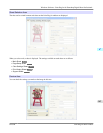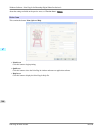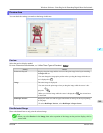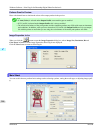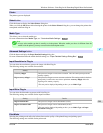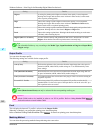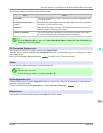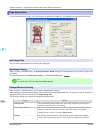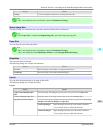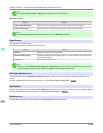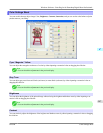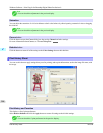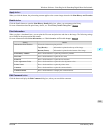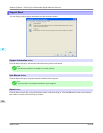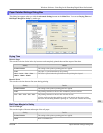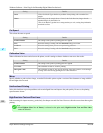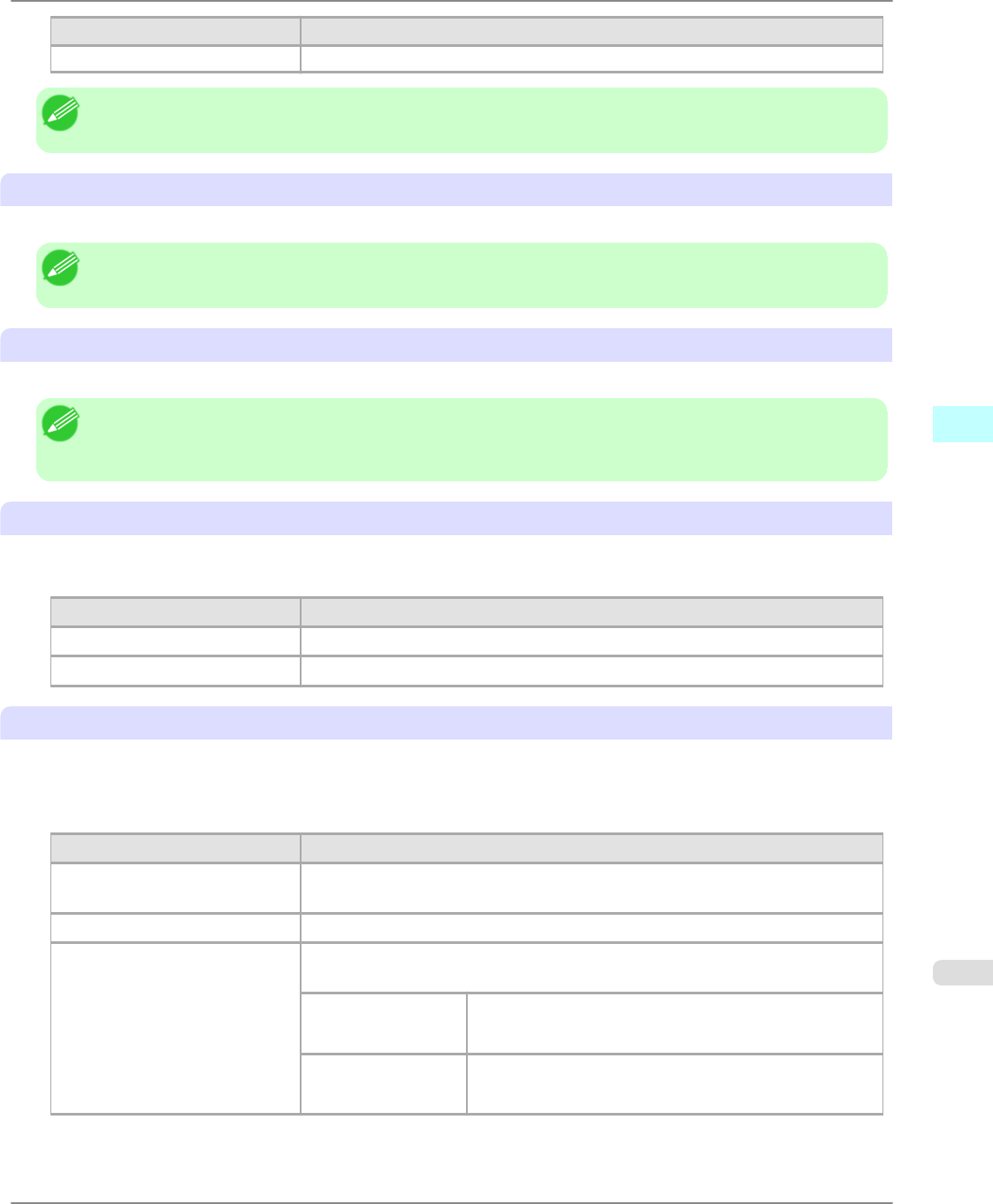
Setting Details
Scaling *You can change the numbers by clicking either ▲ or ▼.
Note
• This is not displayed when a checkmark is placed in Borderless Printing.
Output Image Size
The output image size is displayed up to one place after the decimal point in millimeters.
Note
• When Paper Size is smaller than Output Image Size, part of the image may not print.
Paper Size
You can select the size of the print media.
Note
• This is not displayed when a checkmark is placed in Borderless Printing.
• This is not displayed when Fit Roll Paper Width is set in Enlarged/Reduced Printing.
Orientation
This selects the print orientation.
The following settings are available for orientation.
Setting Details
Portrait Prints the image on the media as it appears on the screen.
Landscape Prints the image on the media rotated 90 degrees.
Layout
You can select the print position of an image on the media.
The following settings are available for layout.
Layout
Setting Details
Upper-Left of Output Paper
Size
Prints the image with fitting the top left of the active print area for Paper Size.
Center of Output Paper Size Prints the center of the image on the center of the selected Paper Size.
Specify Print Start Position You can print with specifying the top and left printing start positions in From Top
Margin and From Left Margin for Paper Size.
From Top Margin Input the margin from the top of the media in numbers.
*You can input between -9999 and 9999 mm.
From Left Margin Input the margin from the left of the media in numbers.
*You can input between -9999 and 9999 mm.
Windows Software
>
Print Plug-In for Photoshop/Digital Photo Professional
>
iPF6300 Page Setup Sheet
4
315