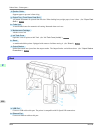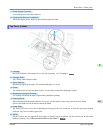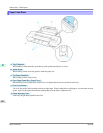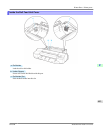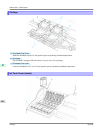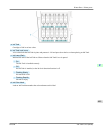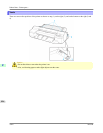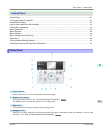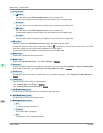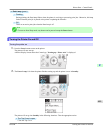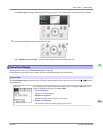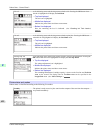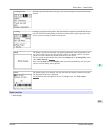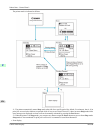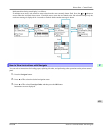e.
Arrow buttons
•
◀ button
Press this button on the Tab Selection screen to move to another tab.
In menu items requiring numerical input, press this button to move to another digit.
•
▲ button
Press this button when viewing menus to display the next menu item or setting value.
•
▶ button
Press this button on the Tab Selection screen to move to another tab.
In menu items requiring numerical input, press this button to move to another digit.
•
▼ button
Press this button when viewing menus to display the next menu item or setting value.
f.
OK button
Press this button on the Tab Selection screen to display the menu of the tab shown.
Pressing this button in menu items of each tab for which is displayed at left will move to the lower level of the
menu item, enabling you to execute menu commands or set menu values.
Also press this button if the Display Screen indicates to press the OK button.
g.
Back button
Displays the screen before the current screen.
h.
Menu button
Displays the Tab Selection screen. (See "Menu Settings.") →P.838
i.
Cut button
Pressing this button when rolls are loaded cuts the paper, if you have specified Automatic or Eject in Cutting Mode
in the Control Panel menu. (See "Specifying the Cutting Method for Rolls.") →P.735
j.
Feed button
Pressing this button when rolls are loaded enables you to reposition the paper. (See "Feeding Roll Paper Manually.")
→P.731
k.
Load button
Press this button when loading or replacing paper.
(See "Loading Rolls in the Printer.") →P.722
(See "Loading Sheets in the Feed Slot.") →P.747
l.
Cut Sheet lamp (green)
Lit when Tray or Front Paper Feed Slot is selected as the paper source.
m.
Roll Media lamp (green)
Lit when rolls are selected as the paper source.
n.
Message Lamp
(orange)
•
On
A warning message is displayed.
•
Flashing
An error message is displayed.
•
Off
The printer is off or is operating normally.
Printer Parts
>
Control Panel
>
Control Panel iPF6300
8
818