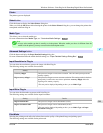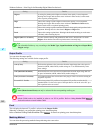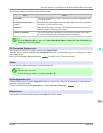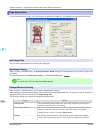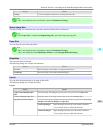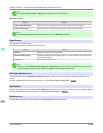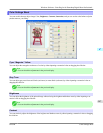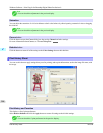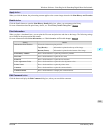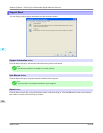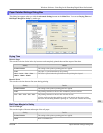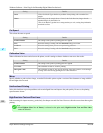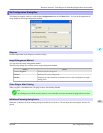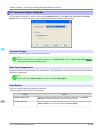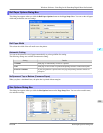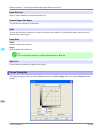Apply button
When you click the button, the print setting content applies to the current image selected with Print History and Favorites.
Details button
Click the Details button to open the Print History Details dialog box, where you can manage print history.
For more information about the print history details, see "Print History Details Dialog Box." →P.328
Print Information
When you place a checkmark here, you can print the file name and print time and date on the image. The following settings
are available for the print position and content.
For more information about Print Information, see "Set Information to Print with Image." →P.364
Setting Details
Information Print Position Selects the information print position.
Top (Header) Information is printed on the top of the image.
Bottom (Footer) Information is printed on the bottom of the image.
Print History Number Place a checkmark here to print the print history number.
File Name Place a checkmark here to print the file name.
Printed at Place a checkmark here to print the time and date.
Color Adjustment Value Place a checkmark here to print the color adjustment value.
Printer Name Place a checkmark here to print the printer name.
Comment Place a checkmark here to print the comment details.
Comment Details Place a checkmark here to display the comment details.
Edit Comment button
Click the button to display the Edit Comment dialog box, where you can edit the comment.
Windows Software
>
Print Plug-In for Photoshop/Digital Photo Professional
>
iPF6300 Print History Sheet
4
319