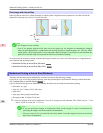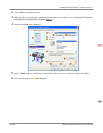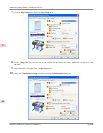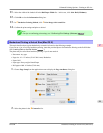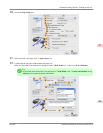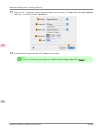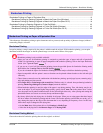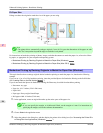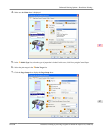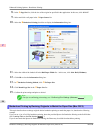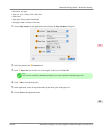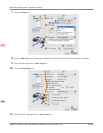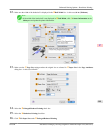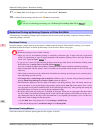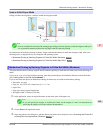Fit Paper Size
Enlarge or reduce the original to match the size of the paper you are using.
Note
• The printer driver automatically enlarges originals 3 mm (0.12 in) past the dimensions of the paper on each
side. The 3 mm portion beyond the edge on each side is not printed.
For instructions on borderless printing of photos, images, and other documents to match the paper size, refer to the follow-
ing topics, as appropriate for your computer and operating system.
• Borderless Printing by Resizing Originals to Match the Paper Size (Windows) →P.96
• Borderless Printing by Resizing Originals to Match the Paper Size (Mac OS X) →P.98
Borderless Printing by Resizing Originals to Match the Paper Size (Windows)
This topic describes how to enlarge originals before borderless printing to match the paper size, based on the following
example.
If you use an A1 or A2 roll for borderless printing, insert the provided Spacer for Borderless Printing on the Roll Holder.
(See "Loading Rolls on the Roll Holder →P.718 ")
If you do not attach the Spacer for Borderless Printing, the Platen may be soiled from borderless printing.
• Document: Any type
• Page size: 10×12 inches (254.0×304.8 mm)
• Paper: Roll
• Paper type: Heavyweight Coated Paper
• Roll paper width: 10 inches (254.0 mm)
1. In the application, create an original that takes up the entire space of the paper size.
Note
• If you can specify the margin, as in Microsoft Word, set the margin at 0 mm. For instructions on
specifying the margin, refer to the software documentation.
2. Choose Print in the application menu.
3. Select the printer in the dialog box, and then display the printer driver dialog box.(See "Accessing the Printer Driv-
er Dialog Box from Applications (Windows)
→P.205 ")
Enhanced Printing Options
>
Borderless Printing
>
Borderless Printing by Resizing Originals to Match the Paper Size (Windows) iPF6300
3
96