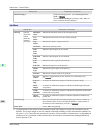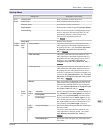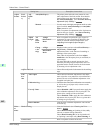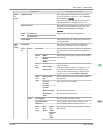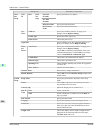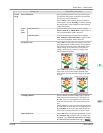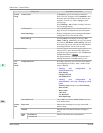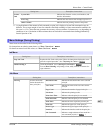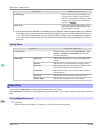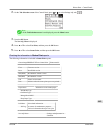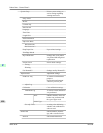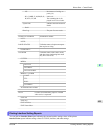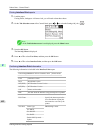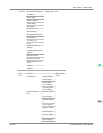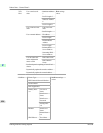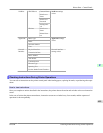Setting Item Description, Instructions
Print Job Log Print a record of print jobs, including the pa-
per type and size, amount of ink consumed,
and so on. Ink consumption indicates a rough
estimate of the amount of ink consumed per
print job.(*1
→P.848 )
Pause Print If you set this option to On, printing is stop-
ped at that point and the printer enters a state
in which printing is paused.
*1: A rough estimate of how much ink was consumed per job is displayed. Actual ink consumption may be different.
The average margin of error for estimates calculated according to Canon measurement conditions for ink costs is
±15%. Canon does not guarantee the accuracy of these estimates. Estimates may vary depending on conditions
of use. Calculation of these estimates does not include ink consumed when cleaning printheads by forceful ejec-
tion of ink.
Set./Adj. Menu
Setting Item Description, Instructions
Adj. Fine Feed Displayed when you have selected Feed Priority > Adj.
Priority > Automatic or Print Quality. Fine-tune the
feed amount manually.
Printer Info Paper Info Indicates the current paper size, type, and related printer
settings.
Ink Info Indicates ink levels and maintenance cartridge capacity.
Head Info Indicates the model name, serial number, number of days
used, and dot count of the current printhead.
System Info Indicates the firmware version, serial number, and inter-
face information.
Error Log Indicates the most recent error messages (up to five).
Other Counter Indicates the total printing volume of the printer.
Status Print
You can print a Status Print report indicating the current status of the printer.
With Status Print, information is printed regarding the printer firmware version, various settings, and the status of consum-
ables.
Printing Status Print reports
1. Load paper.
When using sheets, load paper of A4/Letter size. You will need at least four sheets.
Printer Parts
>
Control Panel
>
Status Print iPF6300
8
848