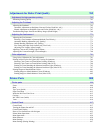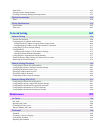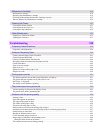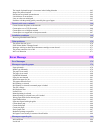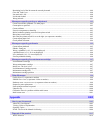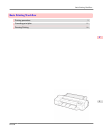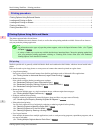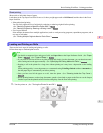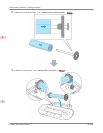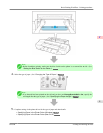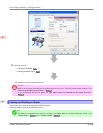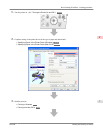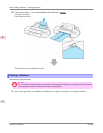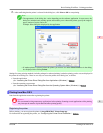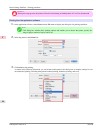Sheet printing
Sheets refer to individual sheets of paper.
Load sheets in the Top Paper Feed Slot. However, for heavyweight paper such as POP Board, load the sheet in the Front
Paper Feed Slot.
• Enlarged/reduced printing
You can freely adjust the size of originals by enlarging or reducing originals before printing.
(See "Resizing Originals to Match the Paper Size.") →P.61
(See "Resizing Originals by Entering a Scaling Value.") →P.73
• Free Layout function
Print multiple documents from multiple applications (such as word-processing programs, spreadsheet programs, and so
on) next to each other.
(See "Printing Multiple Originals Next to Each Other.") →P.128
Loading and Printing on Rolls
These are the basic steps for loading and printing on rolls.
Follow these steps to load and print on rolls.
Note
• For details on supported sizes and types of rolls, see Paper Sizes or the Paper Reference Guide. (See "Paper
Sizes.") →P.715 (See "Types of Paper.") →P.712
• If you prefer to wait for the ink to dry after printing and simply eject the document, you can deactivate auto-
matic cutting and cut the paper manually. (See "Specifying the Cutting Method for Rolls.") →P.735
• Keeping a roll in the printer for a long time without printing on it may leave a depression on the leading
edge.
When printing quality is most important, we recommend setting TrimEdge Reload to On or Automatic so
that the paper edge is automatically cut before printing.
• Once you have used all the paper on a roll, clean the platen. (See "Cleaning Inside the Top Cover.")
→P.927
• Before printing banners or other long documents, spread a clean cloth or paper on the floor or use the Output
Stacker to prevent the printed surface from becoming dirty from the floor after printing.
1. Turn the printer on. (See "Turning the Printer On and Off.") →P.819
Basic Printing Workflow
>
Printing procedure
>
iPF6300 Loading and Printing on Rolls
1
3