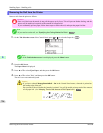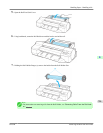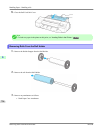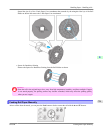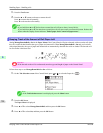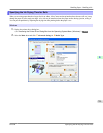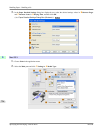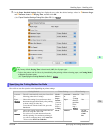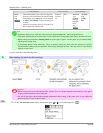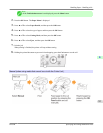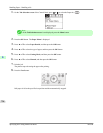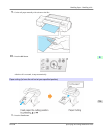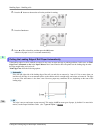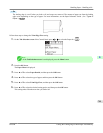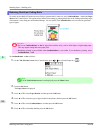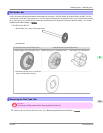Cutting Method Printer Setting Driver Setting
Paper
Cut-
ting
→P.739
Auto Cut
(See
"Cutting
Roll Pa-
per After
Print-
ing.")
→P.190
Choose this option if you want to cut pages by
pressing Cutter Unit buttons for manual cutting
after printing when Auto Cut > No is selected
or Print Cut Guideline is selected in the print-
er driver.
Otherwise choose this option if you want to cut
the roll edge after loading a roll.
Cut but-
ton press-
ed
Yes No Print
Cut
Guide-
line
Note
• Automatic and Eject are valid only when you have selected Auto Cut > Yes in the printer driver.
• With Eject, printing does not resume after a series of jobs have been printed continuously until the roll is cut.
• Eject is the preset selection in Cutting Mode for some types of paper. For this paper, we recommend keep-
ing the preset cutting mode.
• If documents printed using Automatic, Eject, or manual cutting are short, rolls are advanced a specific
amount before cutting to prevent problems with cutting and paper ejection. This may create a wider bottom
margin, in some cases.
Cut rolls manually in the following cases:
Eject (waiting for ink to dry after printing)
Important
• When cutting wide printed documents after ejection, have two people support the documents. If the paper
drops, printed documents may be damaged.
• Do not lift the paper when holding printed documents before cutting. If the paper rises, it may affect the
printing quality or cause rough cut edges.
1. On the Tab Selection screen of the Control Panel, press ◀ or ▶ to select the Paper tab ( ).
Handling Paper
>
Handling rolls
>
Specifying the Cutting Method for Rolls iPF6300
6
736