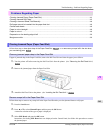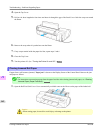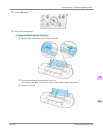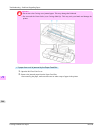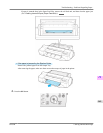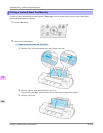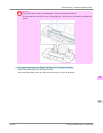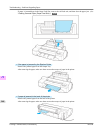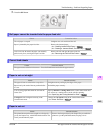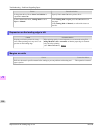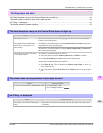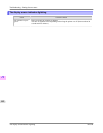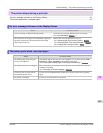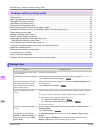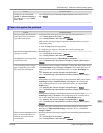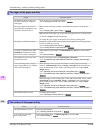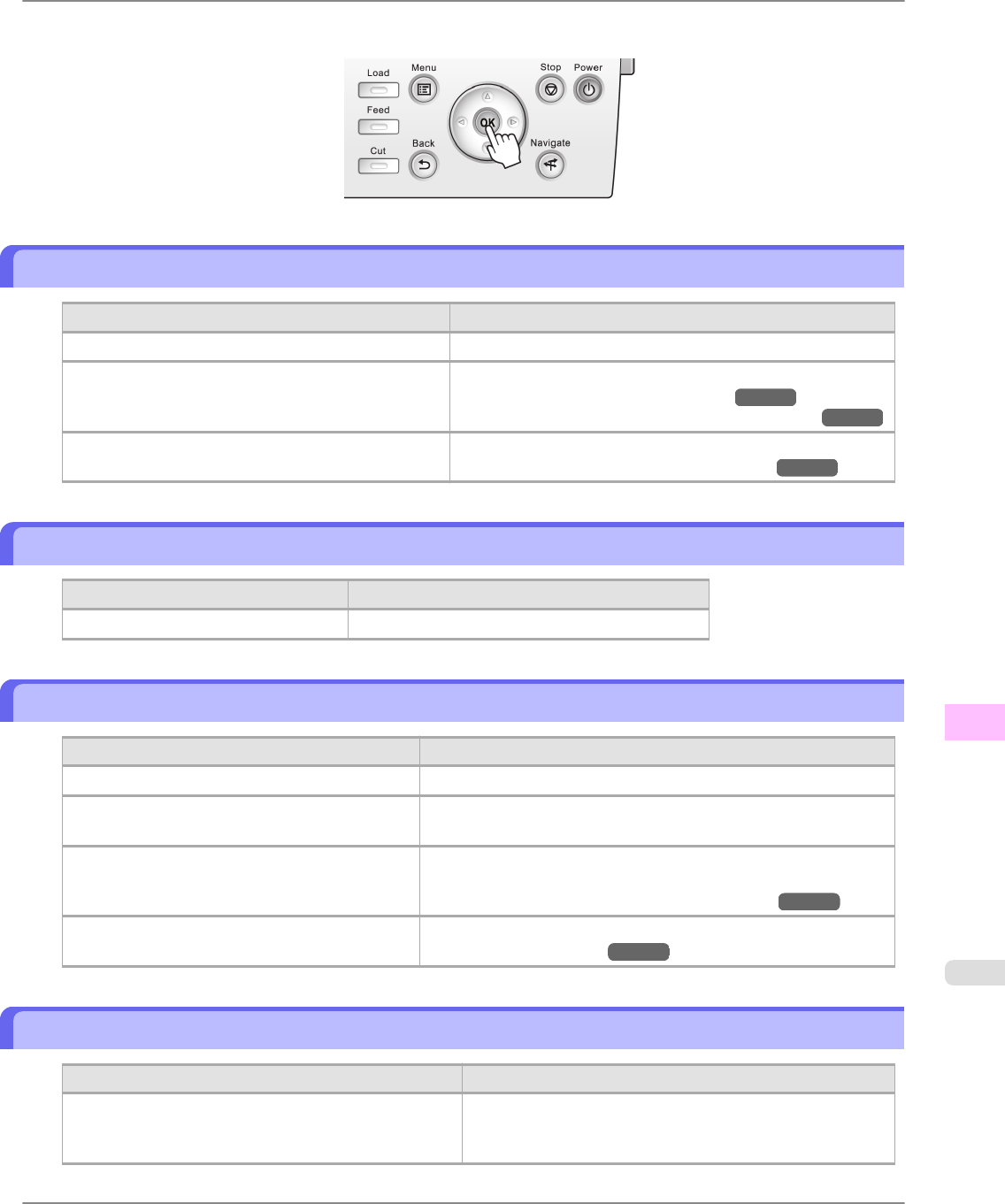
3. Press the OK button.
Roll paper cannot be inserted into the paper feed slot
Cause Corrective Action
The roll paper is warped. Straighten out curls and reload the roll.
Paper is jammed by the paper feed slot. Remove the jammed paper.
(See "Clearing Jammed Roll Paper.") →P.942
(See "Clearing a Jammed Sheet, Fed Manually.") →P.946
After a roll was advanced, the paper was manually
pulled out by force, closing the Paper Feed Slot.
Remove the roll and open the paper feed slot.
(See "Removing the Roll from the Printer.") →P.728
Cannot load sheets
Cause Corrective Action
The paper source selection is incorrect. Press the Load button and select the paper source.
Paper is not cut straight
Cause Corrective Action
The paper is bent or curled at the cut position. Straighten out any curling by the edges of the paper.
Paper rises by the ends of the cut position before
it is cut.
Reload the paper correctly.
You are using paper that cannot be cut with the
Cutter Unit.
Specify Manual in Cutting Mode in the Control Panel menu and
use scissors or a cutting tool to cut the roll after printing.
(See "Specifying the Cutting Method for Rolls.") →P.735
Cut Speed is not configured correctly in the
Control Panel menu.
Change the Cut Speed setting in the Control Panel menu.
(See "Menu Structure.") →P.830
Paper is not cut
Cause
Corrective Action
The printed document became caught on a foreign ob-
ject by the Output Tray, which lifted the document. The
Cutter passed under the paper.
Remove the foreign object by the Output Tray to enable the
printer to eject the printed document, keeping it level.
Troubleshooting
>
Problems Regarding Paper
>
iPF6300 Roll paper cannot be inserted into the paper feed slot
11
949