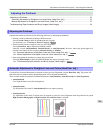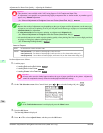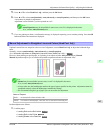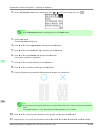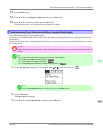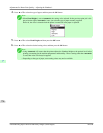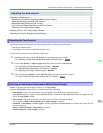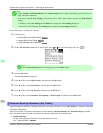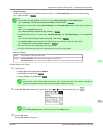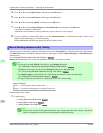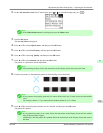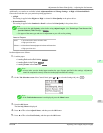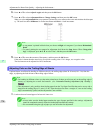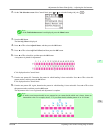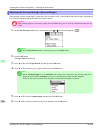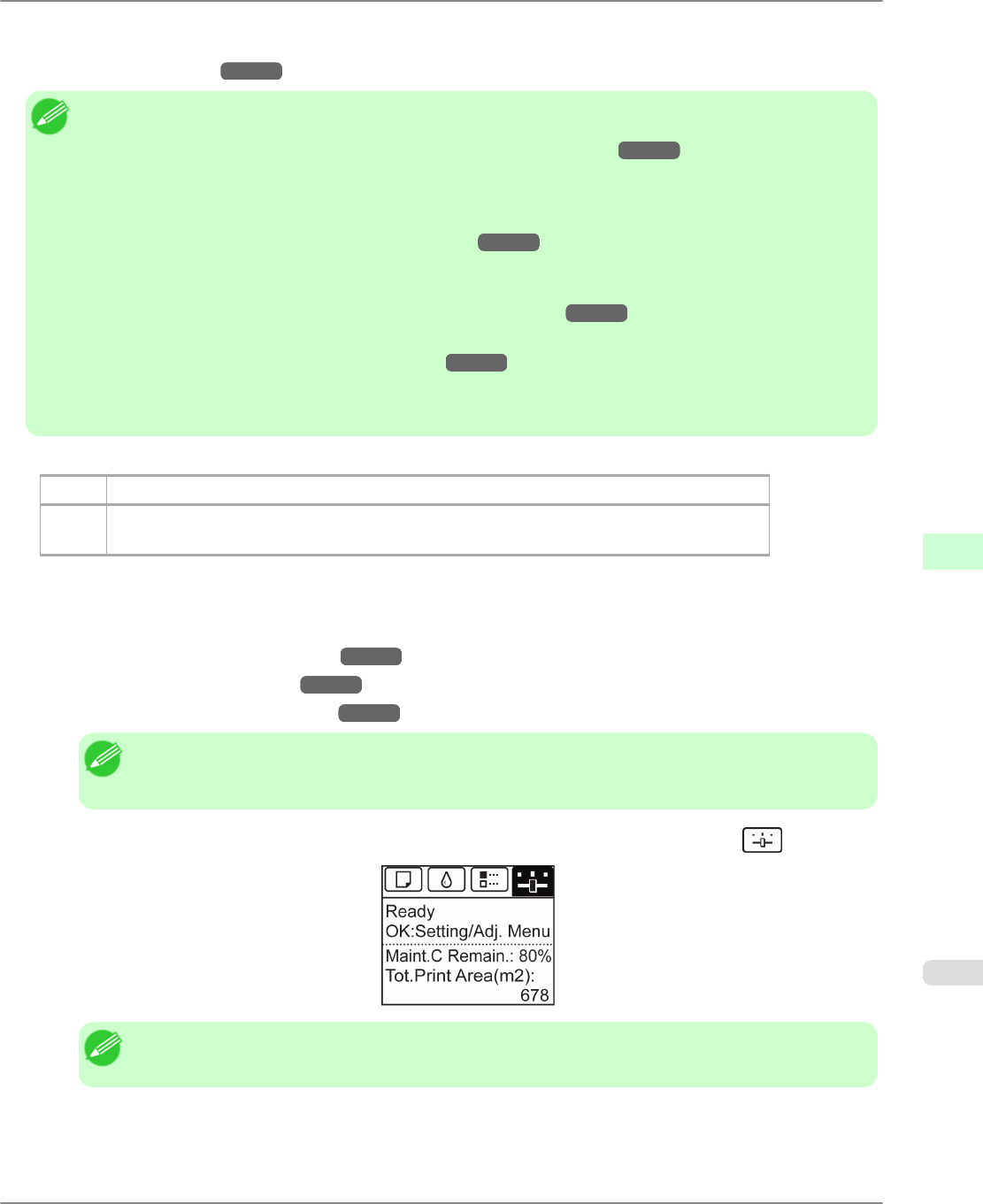
• Auto(OtherPaper)
Use this mode with paper not in the Paper Reference Guide, or if Auto(GenuinePpr) does not eliminate banding.
(See "Types of Paper.") →P.712
Note
• Always check the Adj. Priority values before using Auto(GenuinePpr) or Auto(OtherPaper).
(See "Selecting a Feed Amount Adjustment Method (Feed Priority).") →P.771
• Adjustment is not possible with Auto(GenuinePpr) and Auto(OtherPaper) when using highly transparent
media.
In this case, use Manual adjustment.
(See "Manual Banding Adjustment (Adj. Quality).") →P.774
• If additional fine-tuning is necessary after Auto(GenuinePpr) and Auto(OtherPaper), execute Adj. Fine
Feed.
(See "Fine-Tuning the Paper Feed Amount (Adj. Fine Feed).") →P.776
• Use Adjust Length to ensure that lines in CAD drawings are printed at exactly the right length.
(See "Adjusting Line Length (Adjust Length).") →P.776
• This may take some time, depending on the type of paper.
• Use paper of the same type and size for adjustment as you will use for printing.
Items to Prepare
Rolls An unused roll at least 10 inches wide
Sheets Auto(GenuinePpr) : One sheet of unused paper, A4/Letter size
Auto(OtherPaper) : Two sheets of unused paper, A4/Letter size (or one sheet when using A2)
Perform adjustment as follows.
1. Load the paper.
• Loading Rolls on the Roll Holder →P.718
• Loading Rolls in the Printer →P.722
• Loading Sheets in the Feed Slot →P.747
Note
• Always make sure the loaded paper matches the type of paper specified in the settings. Adjustment
cannot be completed correctly unless the loaded paper matches the settings.
2. On the Tab Selection screen of the Control Panel, press ◀ or ▶ to select the Settings/Adj. tab ( ).
Note
• If the Tab Selection screen is not displayed, press the Menu button.
3. Press the OK button.
The Set./Adj. Menu is displayed.
Adjustments for Better Print Quality
>
Adjusting the feed amount
>
iPF6300 Automatic Banding Adjustment (Adj. Quality)
7
773