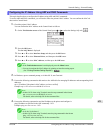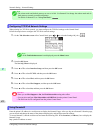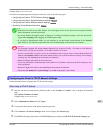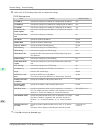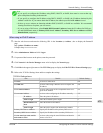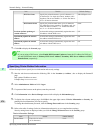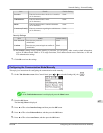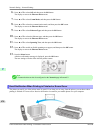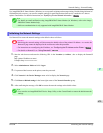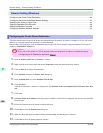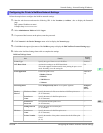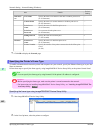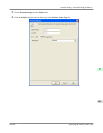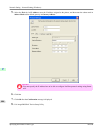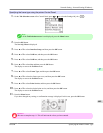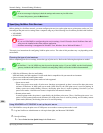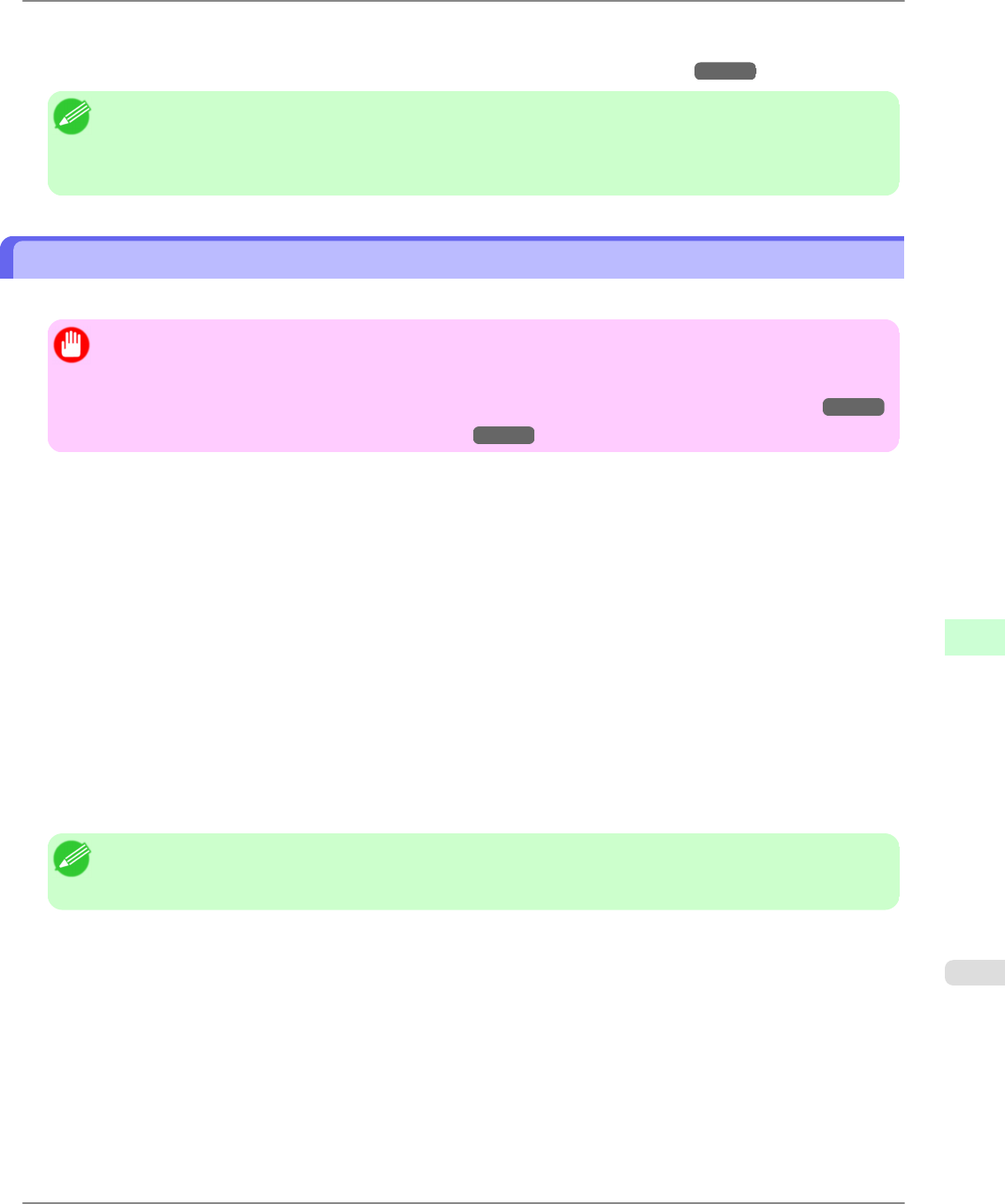
Use imagePROGRAF Status Monitor (Windows) to set up email recipients and message timing. Besides being informed of
finished print jobs or errors, you can also complete settings for email notification when service is needed or it is time to
replace consumables. For detailed instructions,see "Specifying Printer-Related Information." →P.876
Note
• For details on email notification using imagePROGRAF Status Monitor (in Windows), refer to the image-
PROGRAF Status Monitor help.
• Mail server authentication is only supported with imagePROGRAF Status Monitor.
Initializing the Network Settings
Use RemoteUI to restore the network settings to the default values as follows.
Important
• Initializing the network settings will also restore the default value of the printer's IP address. As a result, the
RemoteUI page cannot be displayed in the web browser after this procedure.
• For instructions on reconfiguring the IP address, see "Configuring the IP Address on the Printer." →P.869
• For details on RemoteUI, see "Using RemoteUI." →P.872
1. Start the web browser and enter the following URL in the Location (or Address ) box to display the RemoteUI
page.
http://printer IP address or name/
Example: http://xxx.xxx.xxx.xxx/
2. Select Administrator Mode and click Logon.
3. If a password has been set on the printer, enter the password.
4. Click Network in the Device Manager menu at left to display the Network page.
5. Click Reset to Default settings in the lower-right corner of the Network Interface group.
6. After confirming the message, click OK to restore the network settings to the default values.
Note
• You can also use imagePROGRAF Device Setup Utility or the Control Panel to restore the default network
settings.
Network Setting
>
Network Setting
>
iPF6300 Initializing the Network Settings
9
879