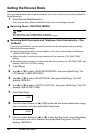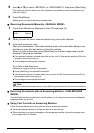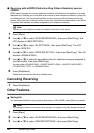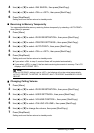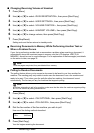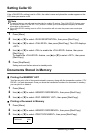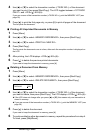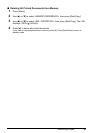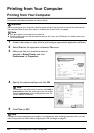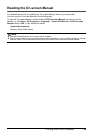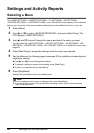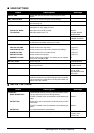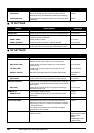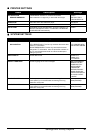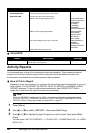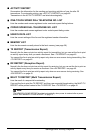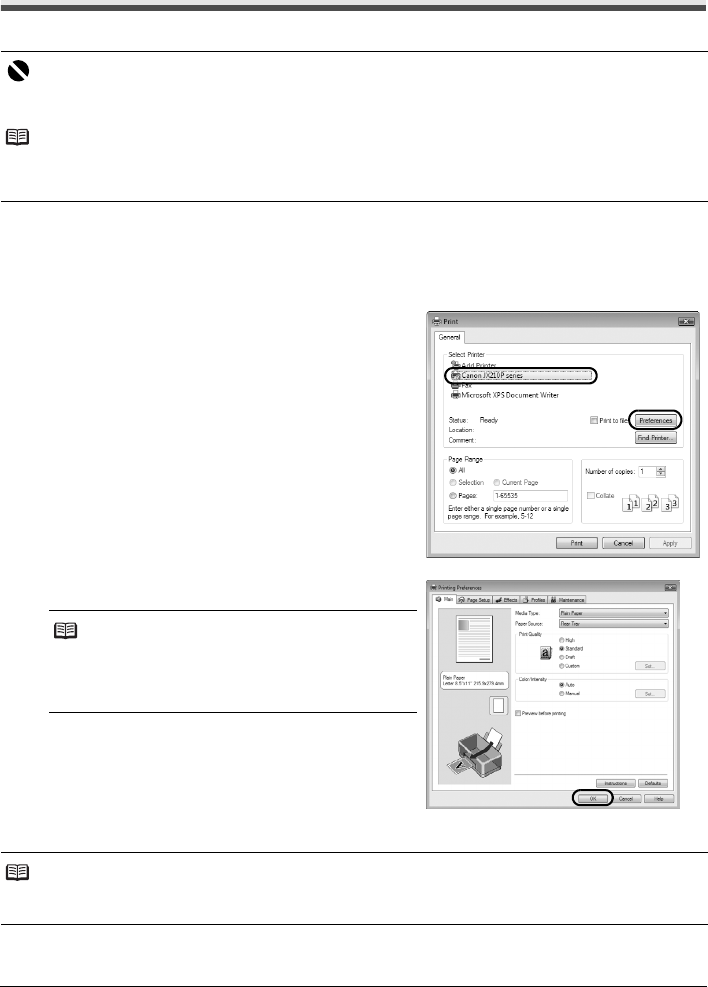
42 Printing from Your Computer
Printing from Your Computer
Printing from Your Computer
This section describes procedure for basic printing.
1 Create a document or open a file to print using an appropriate application software.
2 Select Print on the application software’s File menu.
3 Make sure that your machine’s name is
selected in Select Printer, and click
Preferences (or Properties).
4 Specify the required settings and click OK.
5 Click Print (or OK).
Important
Before printing from your computer, install the printer driver to the computer to connect the machine and
the computer. Refer to your setup sheet or “Installing the Printer Driver” on page 9.
Note
z Only plain paper can be used for this machine.
z Custom sized paper can also be loaded as well as A4, Letter, and LGR-sized. For details, refer to the
On-screen Manual.
Note
For details on the printer driver functions, click Help or
Instructions to view the online help or the On-screen
Manual. Instructions is only displayed when the On-
screen Manual is installed.
Note
If straight lines are misaligned or print quality is not satisfactory after installing the printer driver, you may
need to align the Print Head. Refer to “Aligning the FINE Cartridge” on page 55.