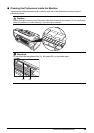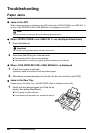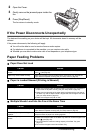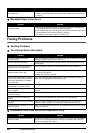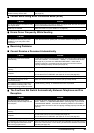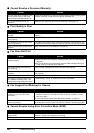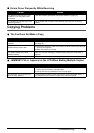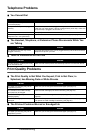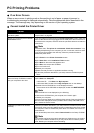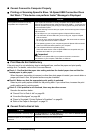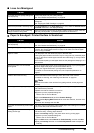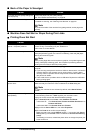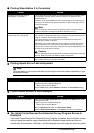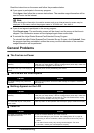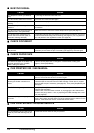67Troubleshooting
PC Printing Problems
z If an Error Occurs
When an error occurs in printing such as the machine is out of paper or paper is jammed, a
troubleshooting message is displayed automatically. Take the appropriate action described in the
message. The message may vary depending on the version of your operating system.
z Cannot Install the Printer Driver
Cause Action
The installer is not compatible with your
operation system.
Use the machine under an environment described in “Minimum System
Requirements” on page 80.
Unable to proceed beyond the Printer
Connection screen.
If you are unable to proceed beyond the Printer Connection screen, make sure
that the USB cable is securely plugged into the USB port of the machine and is
connected to the computer, and then follow the procedure below to reinstall the
printer driver.
Note
In Windows Vista, “The printer is not detected. Check the connection.” may
be displayed depending on the computer you use. In this case, wait for a while.
If you still cannot proceed to the next step, follow the procedure below to
reinstall the printer driver.
(1)Click Cancel on the Printer Connection screen.
(2)Click Start Over on the Installation Failure screen.
(3)Click Back on the screen that appears next.
(4)Click Exit, then remove the CD-ROM.
(5)Turn the machine off.
(6)Restart your computer.
(7)Make sure that you have no application software running.
(8)Follow the procedure described in your setup sheet to reinstall the printer
driver.
Installation does not start automatically
when the Setup CD-ROM is inserted
into your computer’s disc drive.
Start the installation following the procedure below.
(1)Click Start then Computer.
In Windows XP: Click Start then My Computer.
In Windows 2000: Double-click the My Computer icon on the desktop.
(2)Double-click the CD-ROM icon on the displayed window.
If the contents of the CD-ROM are displayed, double-click MSETUP4.EXE.
Note
If the CD-ROM icon is not displayed, try the following:
z Remove the CD-ROM from your computer, then insert it again.
z Restart your computer.
If the icon is still not displayed, try different discs and see if they are displayed. If
other discs are displayed, there is a problem with the Setup CD-ROM. In this
case, contact the service center.
Installation procedure not followed
correctly.
Follow the procedure described in your setup sheet to reinstall the printer driver.
If the printer driver were not installed correctly, uninstall the printer driver, restart
your computer, and then reinstall the printer driver. For details, refer to the On-
screen Manual.
If you reinstall the printer driver, select Custom Install on the Setup CD-ROM.
Note
If the installer was forced to be terminated due to a Windows error, the system
may be in an unstable condition and you may not be able to install the printer
driver. Restart your computer before reinstalling.