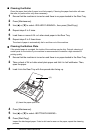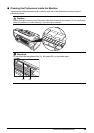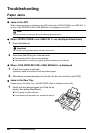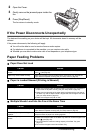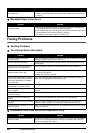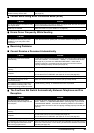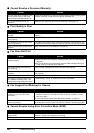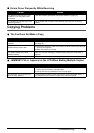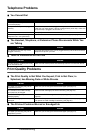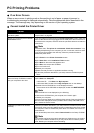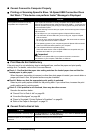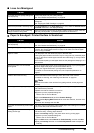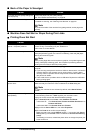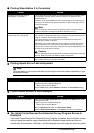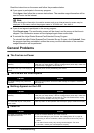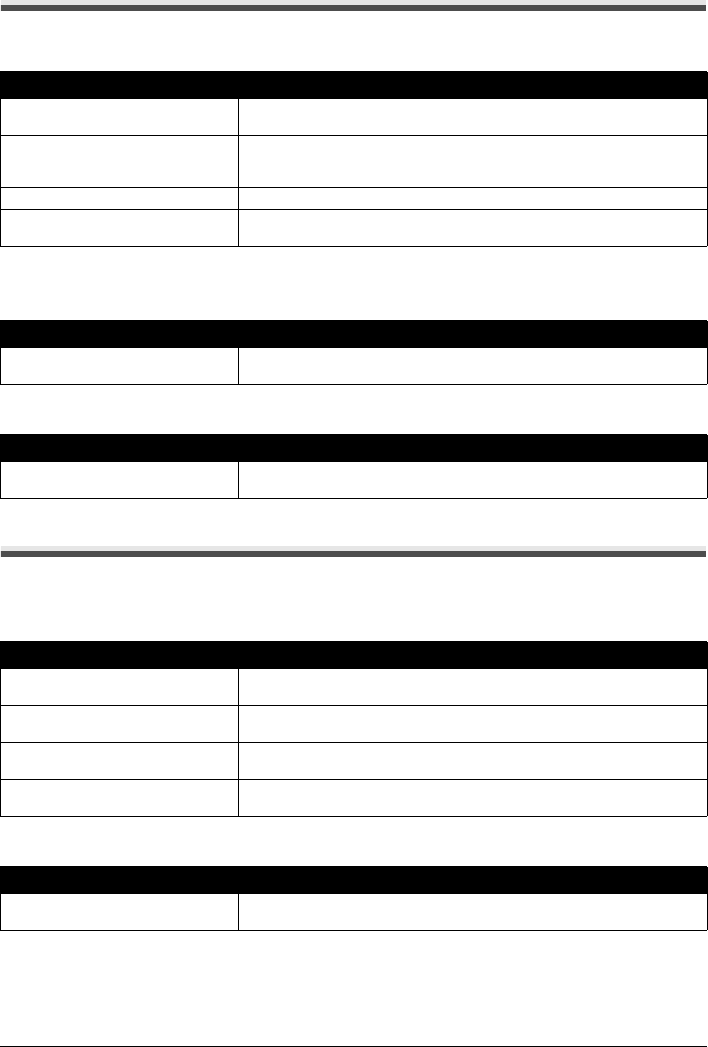
66 Troubleshooting
Telephone Problems
You Cannot Dial
The Handset, Telephone, or Extension Phone Disconnects While You
are Talking
There is Interference on the Line
Print Quality Problems
The Print Quality is Not What You Expect; Print is Not Clear, is
Splashed, has Missing Dots or White Streaks
The Printout Contains Blurred or Smudged Ink
Cause Action
The telephone line may not be
connected properly.
Make sure all line connections are secure (see your setup sheet).
The power cord may not be plugged in
securely.
Check that the power cord is plugged securely into the fax and into the wall
outlet (see your setup sheet). If the fax is plugged into a power strip, make sure
the power strip is plugged in and turned on.
The machine may not be switched on. Press [ON] to turn the machine on.
The fax may not be set for the type of
telephone line in use (pulse/tone).
Make sure the fax is set for the correct telephone line type (see page 14).
Cause Action
The telephone line cord may not be
plugged in securely.
Check that the telephone line cord is plugged securely into the fax and into the
telephone line jack on your wall.
Cause Action
A mobile phone or cordless phone may
be in use near the fax.
Make sure that mobile phones and cordless phones are not used near the fax.
Cause Action
The paper you are using may not be
supported by the fax.
Make sure you are using the recommended paper (see page 21).
The nozzles on the FINE Cartridge
print head may be clogged.
Clean the FINE Cartridge print head if necessary (see page 53).
The FINE Cartridge may not be
installed properly.
Make sure the FINE Cartridge is installed properly (see your setup sheet or
page 50).
The FINE Cartridge print head may be
damaged.
Determine if the problem is with the FINE Cartridge print head (see page 53)
and replace the FINE Cartridge if necessary (see page 50).
Cause Action
The paper you are using may not be
supported by the fax.
Make sure you are using the recommended paper (see page 21).