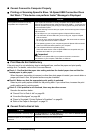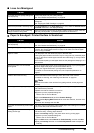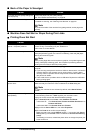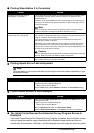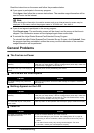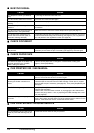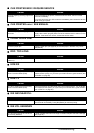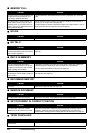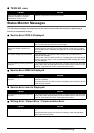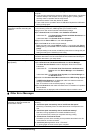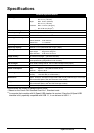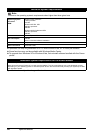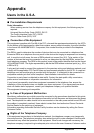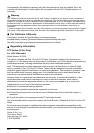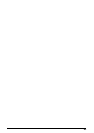76 Troubleshooting
MEMORY FULL
NO INK
NO TEL #
REC’D IN MEMORY
RECOMEND NEW CRT
REMOVE DOCUMENT
SET DOCUMENT IN CORRECT POSITION
TX/RX CANCELLED
Cause Action
The fax’s memory is full because it has
received too many documents, or a
very long or detailed document.
Print and delete any documents stored in memory (see page 39). Then start
again.
The fax’s memory is full because you
either tried to send or copy too many
pages at once, or you tried to send or
copy a very long or detailed document,
using memory sending.
Free up space in the fax’s memory by printing or deleting any documents in
memory you no longer need (see page 39).
If multiple pages are loaded, separate the pages into smaller stacks. If not, try
sending the document by direct sending (see page 24).
Cause Action
Ink has run out. Replace the FINE Cartridge (see page 50).
Cause Action
The one-touch speed dialing button or
coded speed dialing code you entered
has not been registered.
Register the one-touch speed dialing button or coded speed dialing code (see
page 18).
Cause Action
The fax received the document in
memory because paper or ink ran out,
a paper jam occurred, or the incorrect
FINE Cartridge was installed.
Load paper in the Rear Tray (see your setup sheet or page 22), replace the
FINE Cartridge (see page 50) or clear the paper jam (see page 60).
Print any documents stored in memory (see page 39).
The fax receives documents in memory
because the <AUTO PRINT> setting is
set to <OFF>.
Set the <AUTO PRINT> setting to <ON>. This enables to print received faxes
automatically (see page 37).
Cause Action
Ink is low. Replace the FINE Cartridge (see page 50).
Cause Action
The document is set while printing. Remove the document. Press [Stop/Reset] and try printing again.
Cause Action
The document cannot be correctly
detected or the document is too small.
Make sure the document meets the requirements and is correctly loaded. If
necessary, reload the document and press [Start/Copy]. See “Document
Requirements” on page 20 and “Loading Documents and Paper” on page 22.
Cause Action
You pressed [Stop/Reset] to cancel the
transmission.
If required, try sending again.