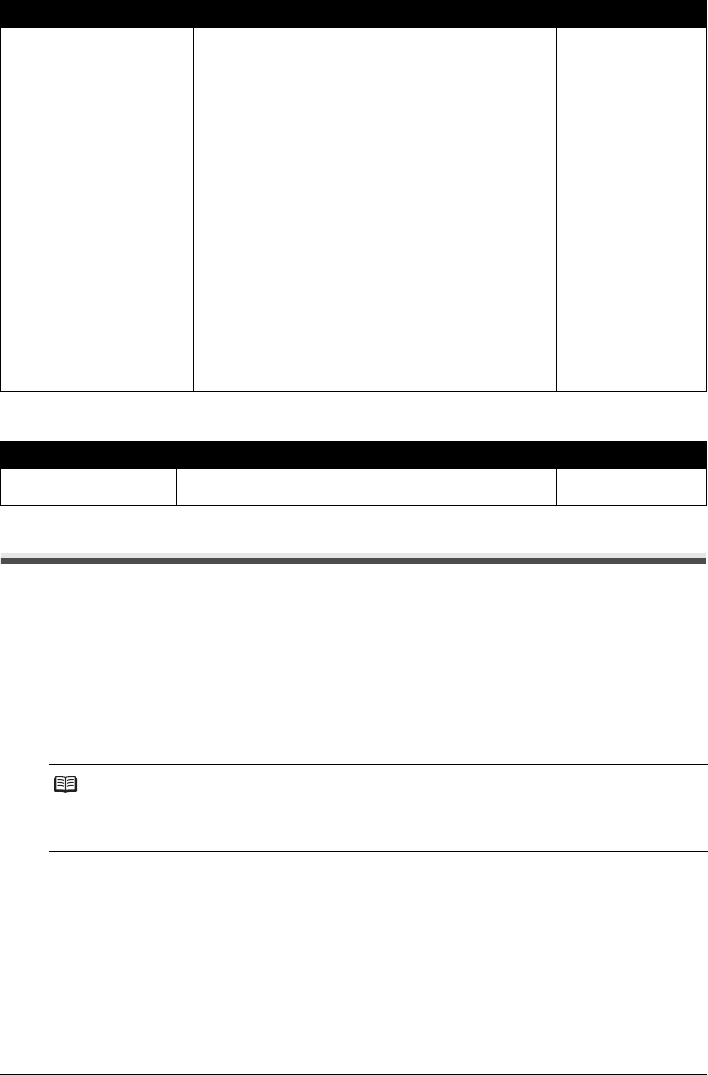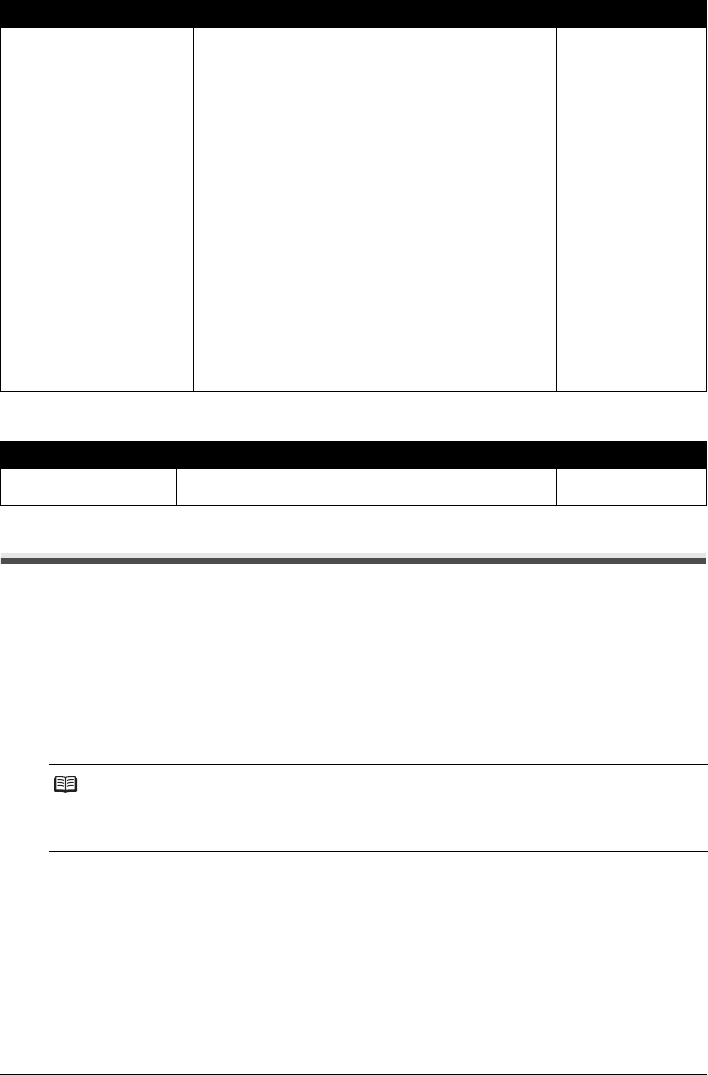
48 Settings and Activity Reports
CALLER ID
Activity Reports
Your fax keeps track of most of its sending and receiving operations. These operations can be
printed out in the form of activity reports that can help you check the dates and times of fax
transmissions and whether or not each transaction was successful.
How to Print a Report
Depending on the type of report, you can have the fax print the report automatically, or you can
print it directly. The TX REPORT, RX REPORT, MULTI TX REPORT, and MEMORY CLEAR
REPORT (see page 73) can only be printed automatically. See <REPORT SETTINGS>
(page 45) on how and when reports are printed automatically.
1 Press [Menu].
2 Use [{] or [}] to select <REPORT>, then press [Start/Copy].
3 Use [{] or [}] to display the type of report you want to print, then press [Start/
Copy].
You can select <ACTIVITY REPORT>, <1-TOUCH LIST>, <CODED DIAL LIST>, or <USER
DATA LIST>.
DAYLGHT SAV TIME Enable/disable the summer time system. ON/OFF
START DATE/TIME Set the beginning of the summer time period. –
END DATE/TIME Set the end of the summer time period. –
MONTH: Set the beginning/end month. MARCH/APRIL/MAY/
JUNE/JULY/AUGUST/
SEPTEMBER/
OCTOBER/
NOVEMBER/
DECEMBER/
JANUARY/FEBRUARY
WEEK: Set the beginning/end week. SECOND WEEK/
THIRD WEEK/
FOURTH WEEK/
LAST WEEK/
FIRST WEEK
DAY: Set the beginning/end day of the week. SUNDAY/MONDAY/
TUESDAY/
WEDNESDAY/
THURSDAY/FRIDAY/
SATURDAY
TIME: Set the beginning/end time. –
Name Description Settings
CALLER ID Determine if the fax displays the caller’s name and phone/fax
number when receiving a call.
ON/OFF
Note
If the <AUTO PRINT> setting is set to <OFF>, the following will not be printed automatically:
ACTIVITY REPORT, TX REPORT, RX REPORT, MULTI TX REPORT and MEMORY CLEAR
REPORT. Refer to “Receiving to Memory Temporarily” on page 37.
Name Description Settings