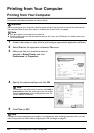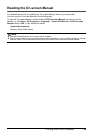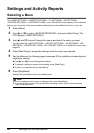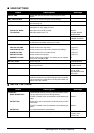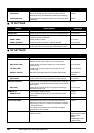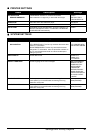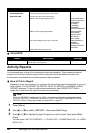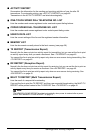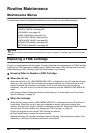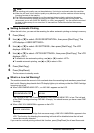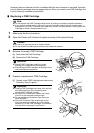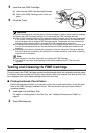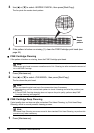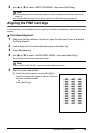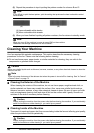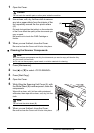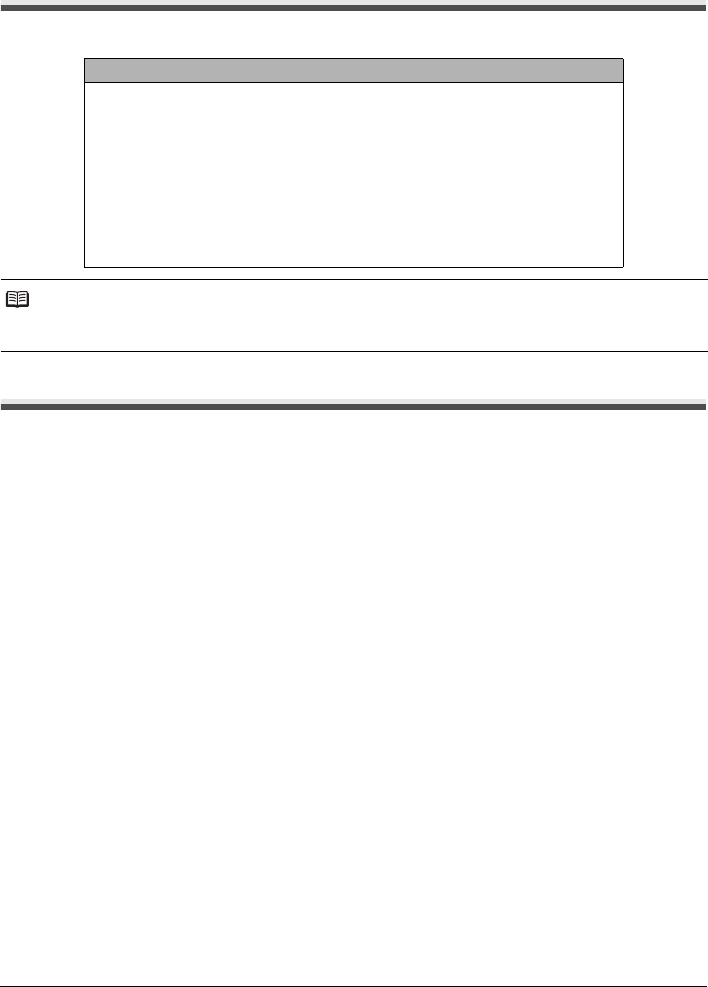
50 Routine Maintenance
Routine Maintenance
Maintenance Menus
The table below shows the available maintenance menus when you press [Maintenance].
Replacing a FINE Cartridge
If there is no improvement with the quality of printing following such maintenance as FINE Cartridge
Cleaning, the FINE Cartridge is probably empty. Replace the empty FINE Cartridge with a new one.
When replacing a FINE Cartridge, check the model number very carefully.
Knowing When to Replace a FINE Cartridge
z When Ink is Low
When the ink level is low, <RECOMEND NEW CRT> is displayed on the LCD and the Ink Lamp
lights up. In this state the FAX will receive documents to memory (up to 30 transactions or 60
pages) to prevent the information contained in the FAX from being lost if the ink runs out
completely. You need to print out received faxes manually from the <MEMORY REFERENCE>
menu.
After printing, delete unnecessary faxes from the memory. For more details, see “Documents
Stored in Memory” on page 39.
z When Ink is Empty
When the ink is almost empty, <RECOMEND NEW CRT> is displayed on the LCD and the Ink
Lamp blinks. When this occurs it may not be possible to clearly print received faxes from
memory. When the ink is empty, <NO INK> is displayed on the LCD. Replace the FINE Cartridge
with new one. For more details, see “Replacing a FINE Cartridge” on page 52.
Printing will resume as soon as the FINE Cartridge is replaced.
z Press [Stop/Reset] to cancel the current print job.
Replace the empty ink cartridge immediately after the printing. The resulting print quality is not
satisfactory, if printing is continued under the ink out condition.
Menus
<CS CLEANING> (see page 57)
<NOZZLE CHECK> (see page 53)
<CLEANING> (see page 54)
<DEEP CLEANING> (see page 54)
<ALIGN PRINT HEAD> (see page 55)
<HEAD ALIGN VALUE> (see page 55)
<ROLLER CLEANING> (see page 58)
<BOTTOM CLEANING> (see page 58)
Note
You can also perform the maintenance operation from your computer. For details, refer to the On-screen
Manual.