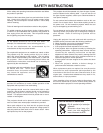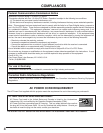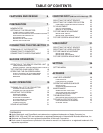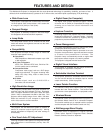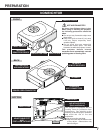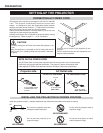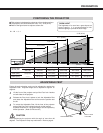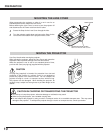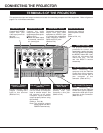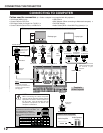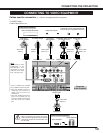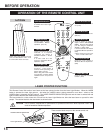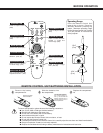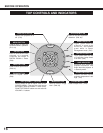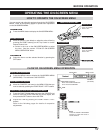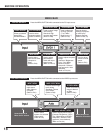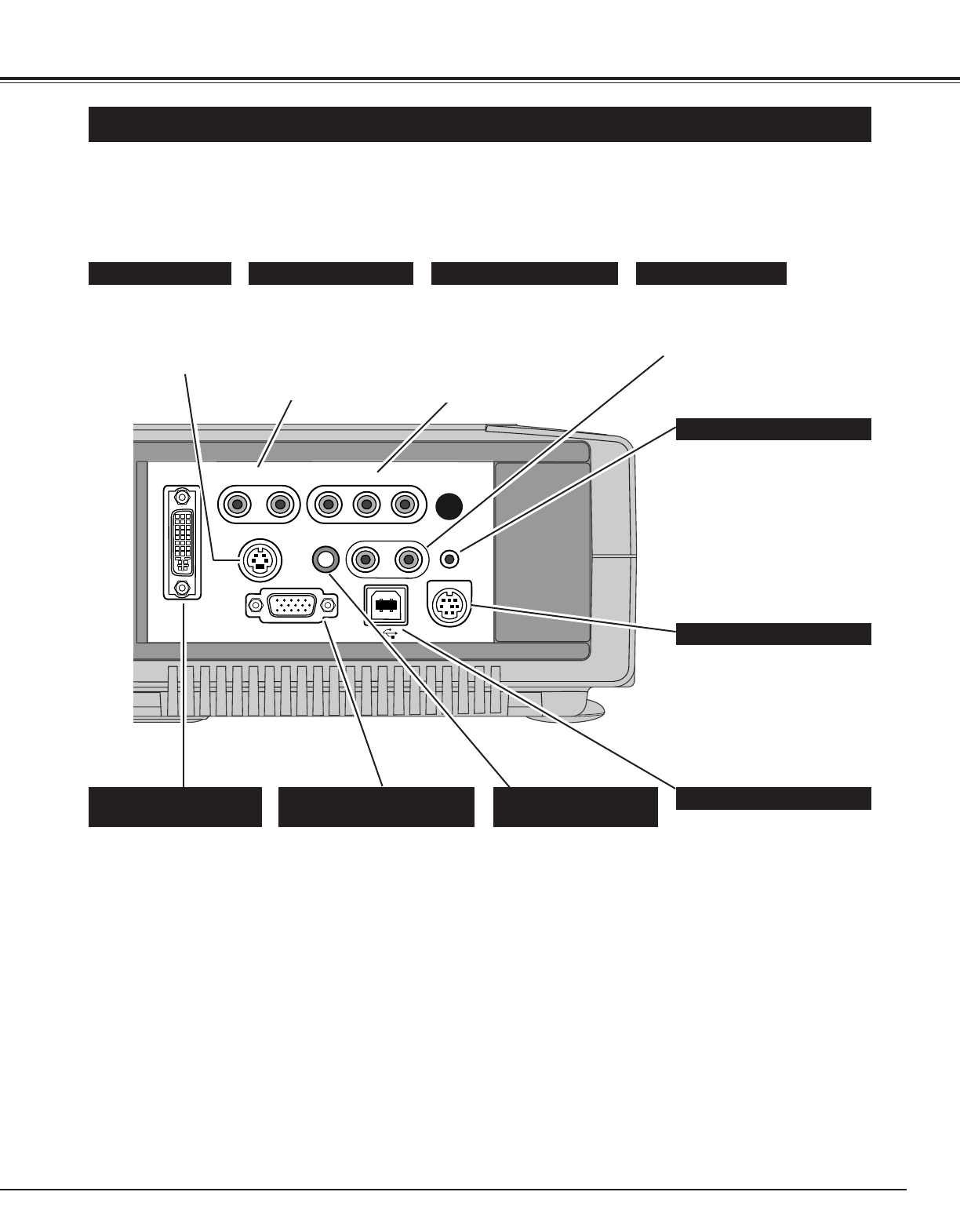
COMPUTER
AUDIO IN
S – VIDEO IN
AUDIO
IN
VIDEO IN
AUDIO
OUT
RGB IN-1 / OUT
RESET
CONTROL PORT
Y Pb/Cb Pr/Cr
R L
R L
DVI - I
RGB IN-2
11
CONNECTING THE PROJECTOR
TERMINALS OF THE PROJECTOR
When controlling your
computer with the Remote
Control Unit of this projector,
connect the mouse port of
your computer to this
connector. (Refer to P12.)
Connect the S-VIDEO
output from your
video equipment to
this jack.
(Refer to P13.)
CONTROL PORT CONNECTOR
AUDIO INPUT JACKS
VIDEO INPUT JACKS
S-VIDEO INPUT JACK
This projector has input and output terminals on its back for connecting computer and video equipment. Refer to figures on
pages 11 to 13 for these connections.
Connect an external
audio amplifier to these
jacks.
(Refer to P12, 13.)
AUDIO OUTPUT JACKS
The projector uses a micro
processor for control, and
occasionally, need to be reset.
This can be done by pressing
the RESET button with a pen,
which will shut down and
restart the unit. Do not
use the RESET function
excessively.
RESET BUTTON
This terminal is switchable and
can be used as computer
input or monitor output. Set
the terminal up as either
Computer input or Monitor
output properly before using
this terminal.
(Refer to P12, 36.)
Note:This terminal outputs
analog signal from DVI-I
RGB IN 2 terminal only.
RGB INPUT 1 / OUT TERMINAL
(ANALOG)
Connect the audio output
(stereo) from your
computer to this jack.
(Refer to P12.)
COMPUTER AUDIO
INPUT JACK
When controlling your
computer with the Remote
Control Unit of this projector,
connect the USB port of your
computer to this connector.
(Refer to P12.)
USB CONNECTOR (Series B)
Connect the audio
output from your video
equipment to these jacks.
(Refer to P13.)
●When the audio output
is monaural, connect it
to L (mono) jack.
RGB INPUT 2 TERMINAL
(DIGITAL/ANALOG)
Connect computer output
(Digital / Analog DVI-I
type) to this terminal.
(Refer to P12.)
Connect the composite video
output from your video
equipment to VIDEO/Y jack
or connect the component
video outputs to VIDEO/Y,
Pb/Cb and Pr/Cr jacks.
(Refer to P13.)