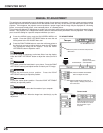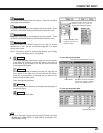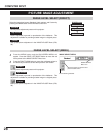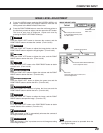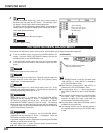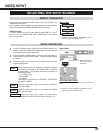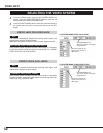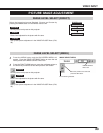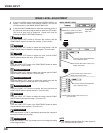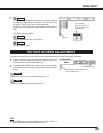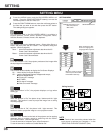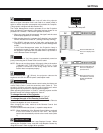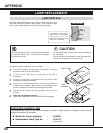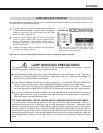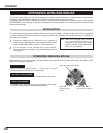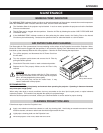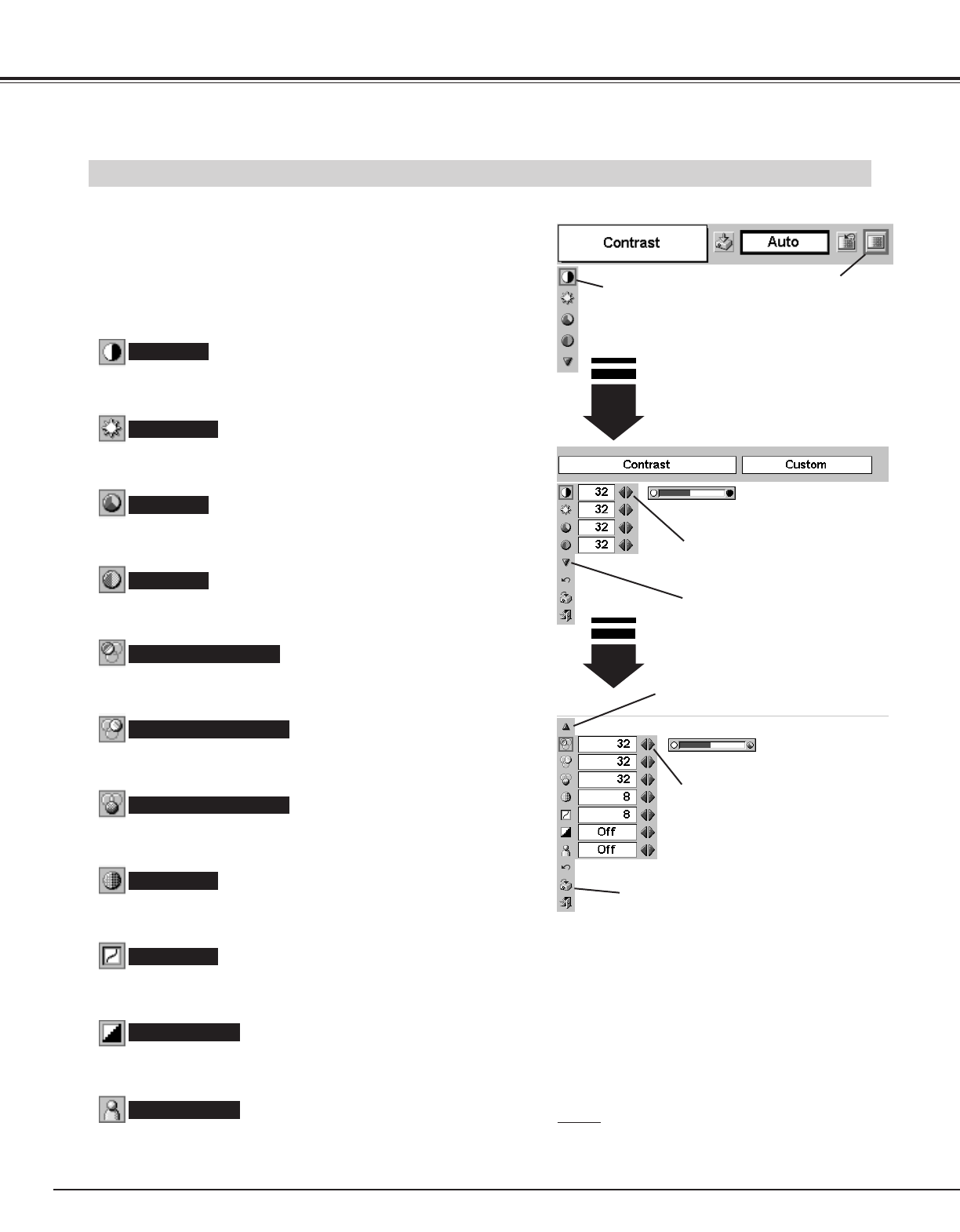
34
VIDEO INPUT
Press the POINT LEFT/RIGHT but-
tons to adjust the value.
Press the MENU button and the ON-SCREEN MENU will
appear. Press the POINT LEFT/RIGHT button(s) to move the
red frame pointer to the IMAGE ADJUST Menu icon.
1
2
Press the POINT DOWN button to move the red frame pointer to
the item that you want to adjust and then press the SET button.
The level of each item is displayed. Adjust each level by
pressing the POINT LEFT/RIGHT button(s).
Move the pointer to the item
to be selected and then press
the SET button.
IMAGE ADJUST MENU
IMAGE LEVEL ADJUSTMENT
Press the POINT LEFT button to decrease the contrast, and the
POINT RIGHT button to increase the contrast. (From 0 to 63.)
Press the POINT LEFT button to adjust the image darker, and the
POINT RIGHT button to adjust the image brighter. (From 0 to 63.)
Contrast
Brightness
Press the POINT LEFT button or the POINT RIGHT button to obtain
a better balance of the contrast. (From 0 to 15.)
Gamma
Press the SET button at this icon to
display other items.
IMAGE ADJUST
Menu icon
Press the POINT LEFT/RIGHT but-
tons to adjust the value.
Press the POINT LEFT button to lighten the color, and the POINT
RIGHT button to darken the color. (From 0 to 63.)
Press the POINT LEFT button or the POINT RIGHT button to obtain
a proper color. (From 0 to 63.)
Color
Tint
Press the POINT LEFT button to soften the image, and the POINT
RIGHT button to sharpen the image. (From 0 to 15.)
Sharpness
Press the POINT LEFT button to lighten the red tone and the POINT
RIGHT button to darken the tone. (From 0 to 63.)
White balance (Red)
Press the POINT LEFT button to lighten the green tone and the
POINT RIGHT button to darken the tone. (From 0 to 63.)
White balance (Green)
Press the POINT LEFT button to lighten the blue tone and the
POINT RIGHT button to darken the tone. (From 0 to 63.)
White balance (Blue)
NOTE
● Tint cannot be adjusted when the video system is
PAL, SECAM, PAL-M or PAL-N.
Press the SET button at this icon to
store the value.
Press the SET button at this icon to
display the previous items.
When this function is “ON,” it produces a more vivid image according
to the image condition.
Auto fleshtone
When this function is “ON,” it automatically enhances the contrast of
the bright and dark part of image.
Auto grayscale