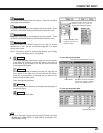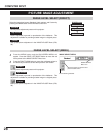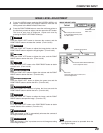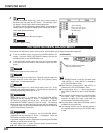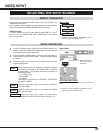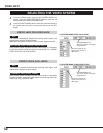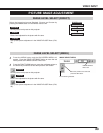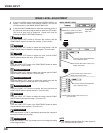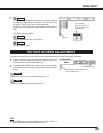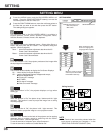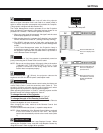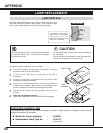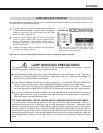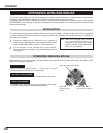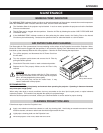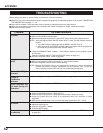35
VIDEO INPUT
PICTURE SCREEN ADJUSTMENT
This projector has the picture screen resize function, which enables you to display the desirable image size.
Press the MENU button and the ON-SCREEN MENU will
appear. Press the POINT LEFT/RIGHT button(s) to move the
red frame pointer to the SCREEN Menu icon.
Press the POINT DOWN button and move the red frame pointer
to the function that you want to select and then press the SET
button.
1
2
NOTE
● The SCREEN Menu cannot be operated when “720p,” “1035i,” or
“1080i” is selected on the AV SYSTEM Menu (P32).
Move the pointer to the function and
press the SET button.
SCREEN MENU
SCREEN Menu icon
Provides the image at a wide screen ratio of 16 : 9.
Wide
Provides the image at a normal video aspect ratio of 4 : 3.
Normal
3
To store the manual image level, move the red frame pointer to
the Store icon and press the SET button. The message “OK?”
will appear. Select [Yes] to store manual adjustment.
To set this manual adjustment, select Custom by pressing the
IMAGE button or through the IMAGE SELECT Menu (refer to
P33).
Store icon
Reset all adjustments to the previous figure.
Reset
Store
Closes the IMAGE Menu.
Quit
Other icons operate as follows.
“OK?” message
Move the pointer to
[Yes] and then press
the SET button.