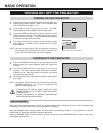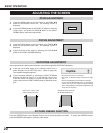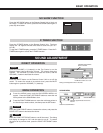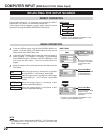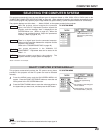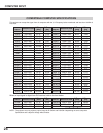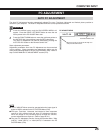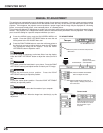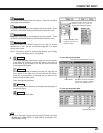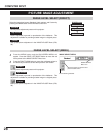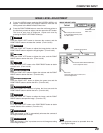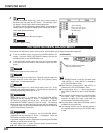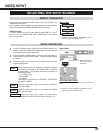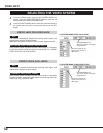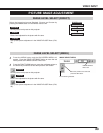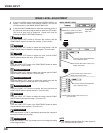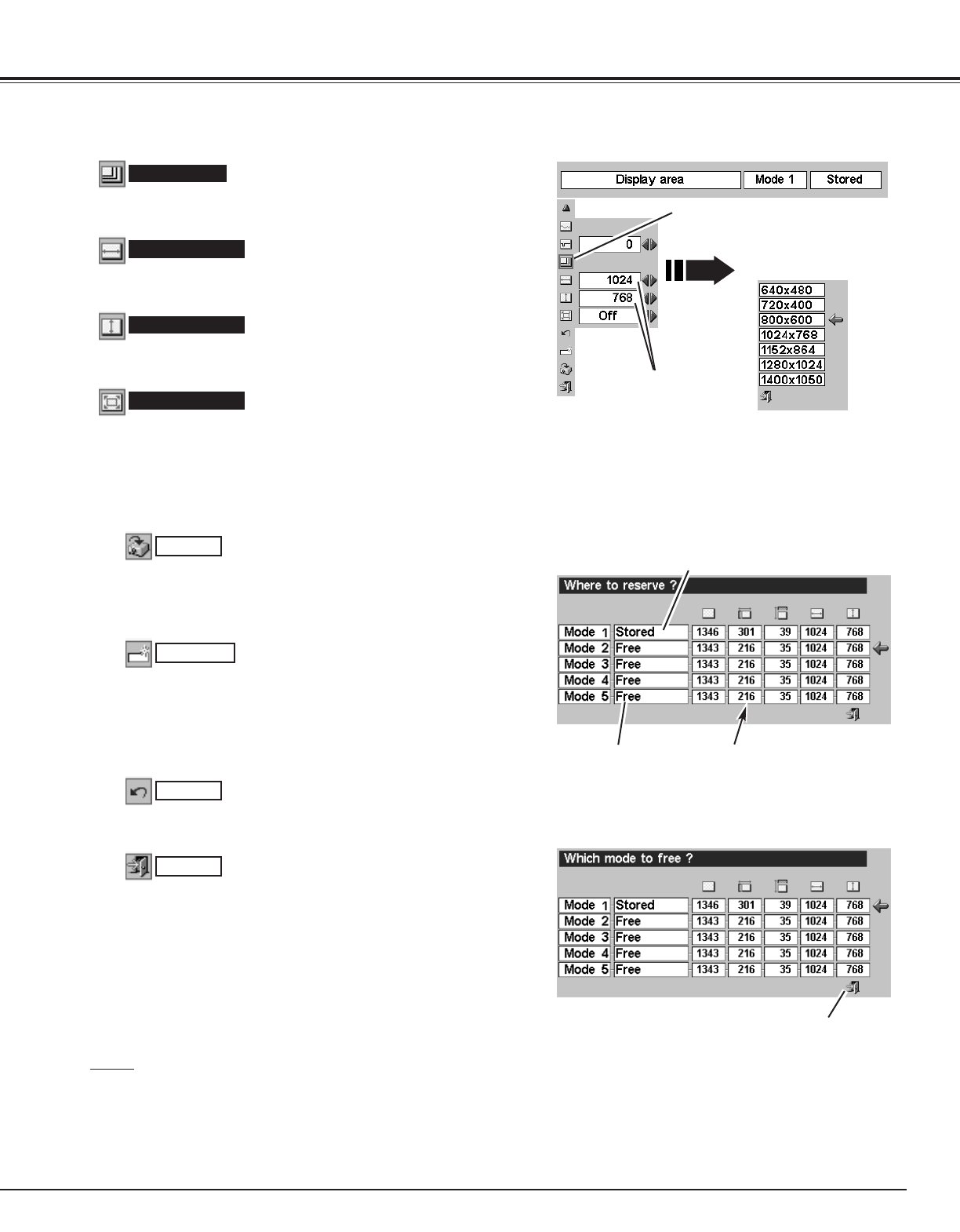
27
COMPUTER INPUT
NOTE
● Fine sync, Total dots, Display area (H/V) and Full screen cannot be
adjusted when “1035i (HDTV)” or “1080i (HDTV)” is selected on PC
SYSTEM Menu (P23).
Selects the area displayed with this projector. Select the resolution
at the display area dialog box.
Display area
Adjustment of the horizontal area displayed with this projector. Press
the POINT LEFT/RIGHT button(s) to decrease/increase the value.
Display area H
Adjustment of the vertical area displayed with this projector. Press
the POINT LEFT/RIGHT button(s) to decrease/increase the value.
Display area V
Press the POINT LEFT/RIGHT button(s) to turn the Full screen
function “On” or “Off.” Set “On” to resize the image with 4 x 3 aspect
ratio to fit the screen.
Full screen
Reset
Store
Closes the PC ADJUST Menu.
Quit
Other icons operate as follows.
3
To store the adjustment parameters, move the red frame pointer
to the Store icon and then press the SET button. Move the red
arrow pointer to any of Mode 1 to 5 that you want to store and
then press the SET button.
Reset all adjustment parameters on the adjustment dialog box to
the previous figure.
Mode free
Vacant Mode Shows the values of “Total dots,”
“Horizontal,” “Vertical,” “Display
area H,” and “Display area V.”
Close this dialog box.
To store the adjustment data.
To clear the adjustment data.
To clear the adjustment parameters previously set, move the red
frame pointer to the Mode free icon and then the SET button.
Move the red arrow pointer to the Mode that you want to clear
and then press the SET button.
Display area
Press the POINT LEFT
/RIGHT button(s) to
adjust the value.
Press the SET button at the
Display area icon and the
display area dialog box appears.
This Mode has parameters being stored.
NOTE : Full screen cannot be selected after Display area, Display
area H, and Display area V are adjusted.