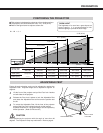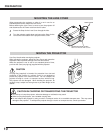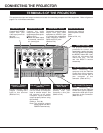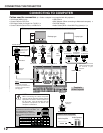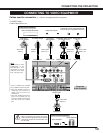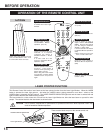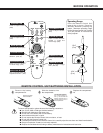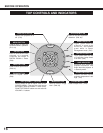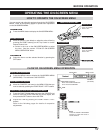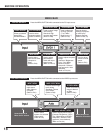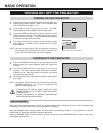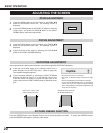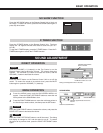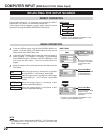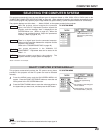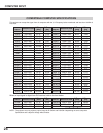17
BEFORE OPERATION
HOW TO OPERATE THE ON-SCREEN MENU
FLOW OF ON-SCREEN MENU OPERATION
Display ON-SCREEN MENU
Press the MENU button to display the ON-SCREEN MENU
(MENU BAR). The red frame is the POINTER.
Move the POINTER (red frame) to the MENU ICON that you
want to select by pressing the POINT RIGHT / LEFT buttons.
Adjust the ITEM by pressing the POINT RIGHT / LEFT
buttons.
Refer to the following pages for details of respective
adjustments.
Press the POINT DOWN button and move the POINTER (red
frame or red arrow) to the ITEM that you want to adjust, and
then press the SET button to show the ITEM.
Select Menu to be adjusted
Control or adjust item through ON-SCREEN MENU
1
2
4
3
You can control and adjust this projector through the ON-SCREEN
MENU. Refer to the following pages to operate each adjustment
on the ON-SCREEN MENU.
MOVING POINTER
SELECT ITEM
Move the pointer (✽ see below) or adjust the value of item by
pressing the POINT button(s) on the Top Control or on the
Remote Control Unit.
Select the item or set the selected function by pressing the
SET button.
OPERATING THE ON-SCREEN MENU
✽ Pointer is the icon on the ON-SCREEN MENU to select
the item. See the section “FLOW OF ON-SCREEN
MENU OPERATION” below.
MENU
SET
FOCUSZOOM
KEY
STONE
Vol +Vol –
Used to select the item.
SET BUTTON
Used to move the
Pointer UP/ DOWN/
RIGHT/ LEFT.
POINT BUTTONS
TOP CONTROL
MENU BAR
POINTER
(red frame)
MENU ICON
ITEM
Press the POINT LEFT/RIGHT
buttons to adjust the value or
set the function.
POINTER (red frame)
Press the POINT DOWN but-
ton to move the POINTER.
DISPLAY MENU
Press the MENU button to display the ON-SCREEN MENU.
ITEM
Used to select the item.
SET BUTTON
Used to move the
Pointer UP/ DOWN/
RIGHT/ LEFT.
POINT BUTTON
REMOTE CONTROL UNIT
SET
BUTTON
1
2
3