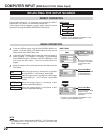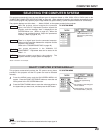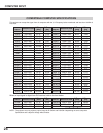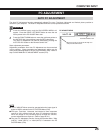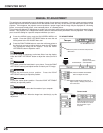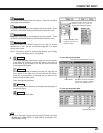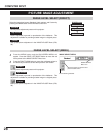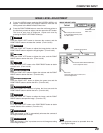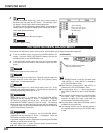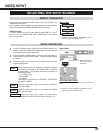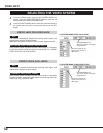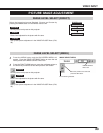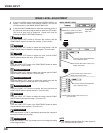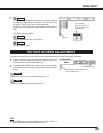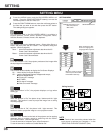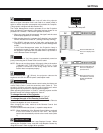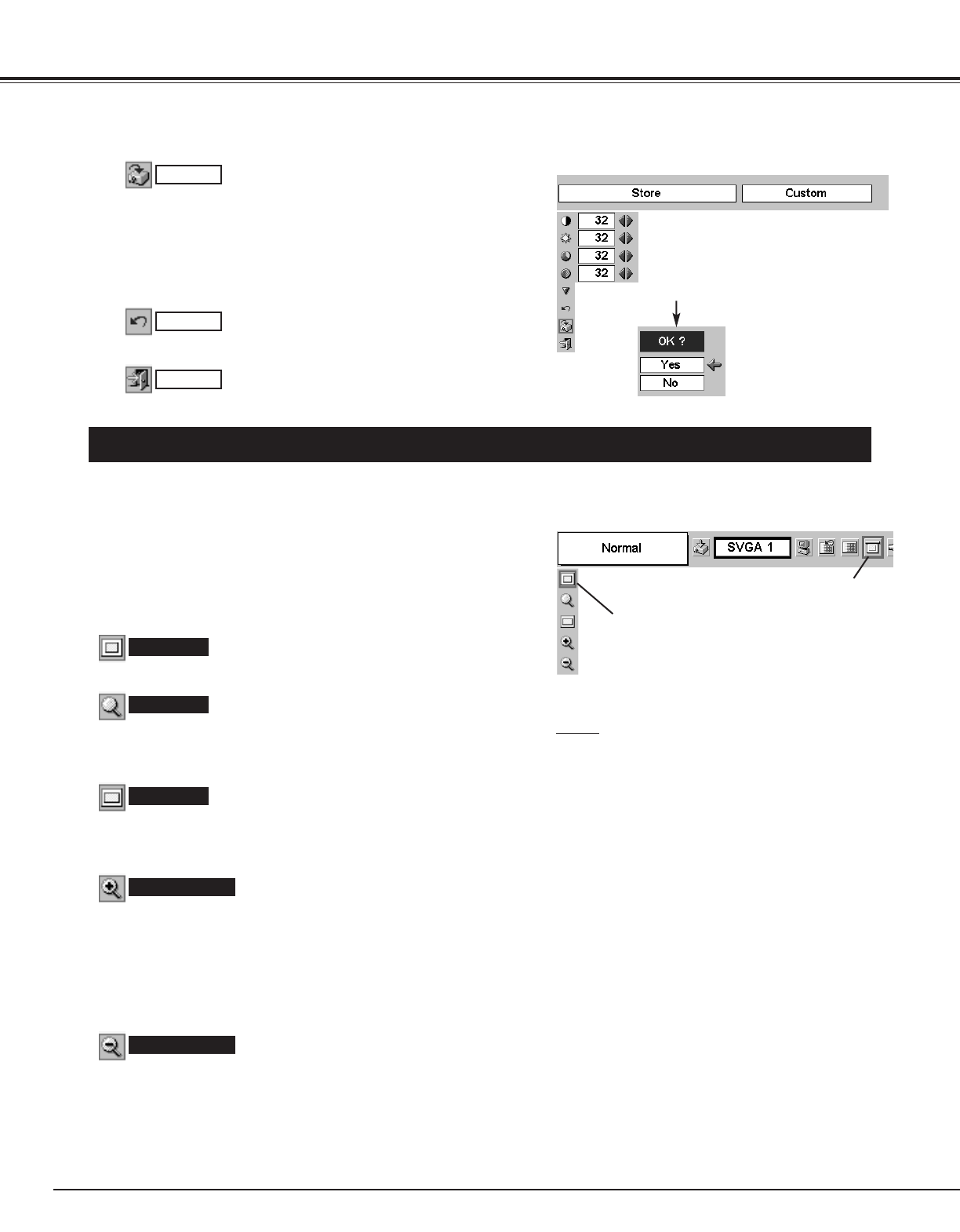
30
COMPUTER INPUT
PICTURE SCREEN ADJUSTMENT
This projector has the picture screen resize function, which enables you to display the desirable image size.
Press the MENU button and the ON-SCREEN MENU will
appear. Press the POINT LEFT/RIGHT button(s) to move the
red frame pointer to the SCREEN Menu icon.
When Digital zoom + is selected, the ON-SCREEN MENU
disappears and the message “D. Zoom +” is displayed. Press the
SET button to expand the image size. And press the POINT
UP/DOWN/LEFT/RIGHT button(s) to pan the image. The Panning
function can work only when the image is larger than the screen size.
A projected image can also be expanded by pressing the D.ZOOM ▲
button on the Remote Control Unit.
1
To cancel Digital zoom +/– mode, press any button except D.ZOOM
▲/▼, SET, POINT and LASER buttons.
Move the pointer to the function
and press the SET button.
Press the POINT DOWN button and move the red frame pointer
to the function that you want to select and then press the SET
button.
2
Wide
Digital zoom +
NOTE
● This SCREEN Menu cannot be operated when
“1035i (HDTV)” or “1080i (HDTV)” is selected on
the PC SYSTEM Menu (P23).
● Wide cannot be selected when “720p (HDTV)” is
selected on the PC SYSTEM Menu (P23).
● True and Digital zoom +/– cannot be selected
when “RGB” is selected on the PC SYSTEM Menu
(P23).
● This projector cannot display any resolution higher
than 1024 x 768. If your computer’s screen
resolution is higher than 1024 x 768, lower the
resolution before connecting the projector.
● The image data in other than SVGA (800 x 600) is
modified to fit the screen size.
● The Panning function may not operate properly if
the computer system set on the PC ADJUST Menu
is used.
Provides the image to fit the screen size.
Normal
True
SCREEN MENU
SCREEN Menu icon
When Digital zoom – is selected, the ON-SCREEN MENU
disappears and the message “D. Zoom –” is displayed. Press the
SET button to compress the image size.
A projected image can also be compressed by pressing the D.ZOOM
▼ button on the Remote Control Unit.
Digital zoom –
Provides the image in its original size. When the original image size
is larger than the screen size (800 x 600), this projector enters
“Digital zoom +” mode automatically.
Provides the image to fit a wide video aspect ratio (16 : 9) by
expanding the image width uniformly. This function can be used for
providing a squeezed video signal at 16 : 9.
Reset all adjustments to the previous figure.
Reset
Store
Closes the IMAGE Menu.
Quit
Other icons operate as follows.
3
To store the manual image level, move the red frame pointer to
the Store icon and press the SET button. The message “OK?”
will appear. Select [Yes] to store manual adjustment.
To set this manual adjustment, select Custom by pressing the
IMAGE button or through the
IMAGE SELECT Menu (refer to P28).
“OK?” message
Move the pointer to
[Yes] and then press
the SET button.