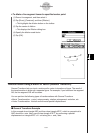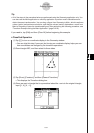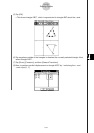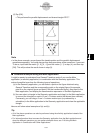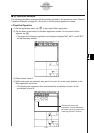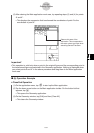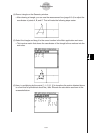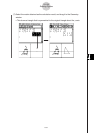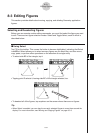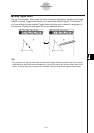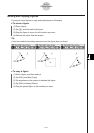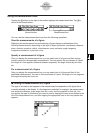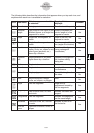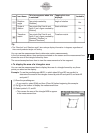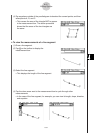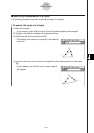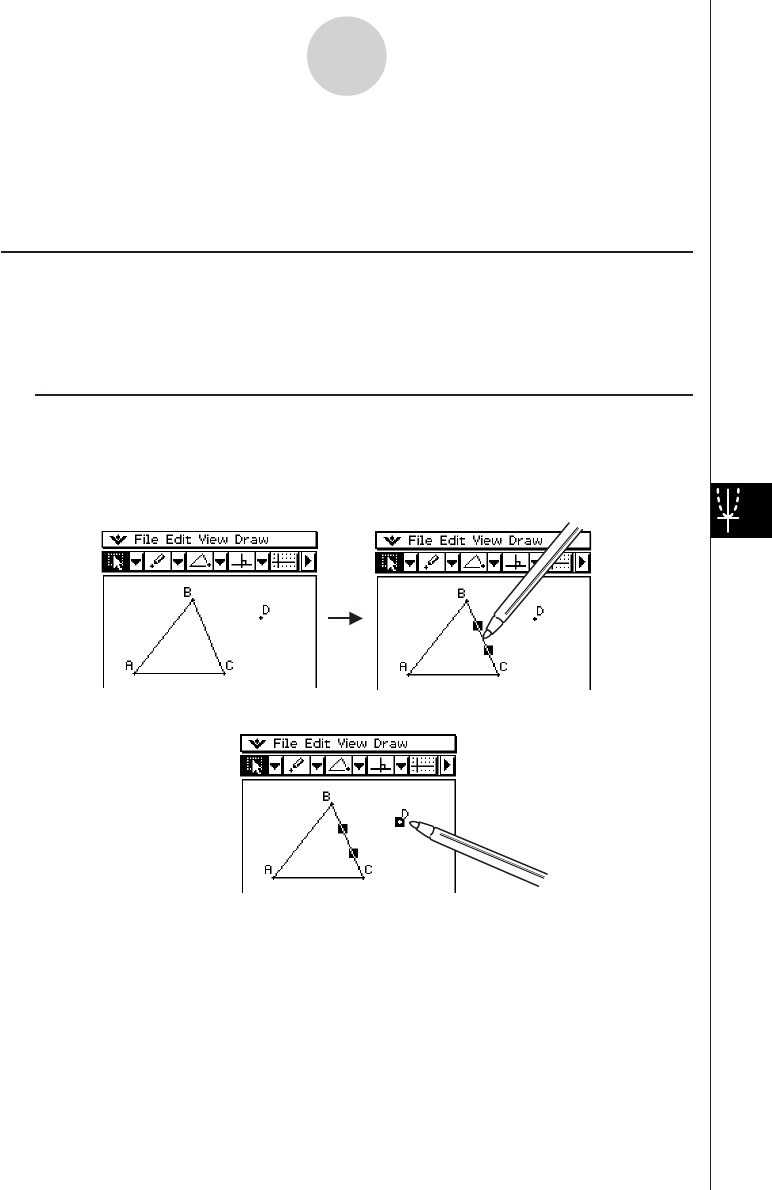
20050501
8-3 Editing Figures
This section provides details about moving, copying, and deleting Geometry application
figures.
Selecting and Deselecting Figures
Before you can execute certain editing commands, you must first select the figure you want
to edit. There are two figure selection modes: Select and Toggle Select, each of which is
described below.
k Using Select
Tap G on the toolbar. This causes the button to become highlighted, indicating that Select
is enabled. Select allows you to select as many figures as you would like, and then move,
copy, paste, or perform other operations on the selection as a single entity.
•To select side BC of the triangle, tap it.
8-3-1
Editing Figures
•Tapping point D selects it, leaving side BC of the triangle selected, too.
•To deselect all of the figures, tap anywhere on the screen where there are no figures.
Tip
• When Select is enabled, you can drag the currently selected figures to move them around the
display. For more information, see “Moving and Copying Figures” on page 8-3-3.