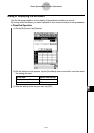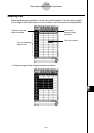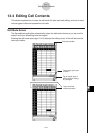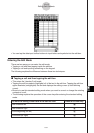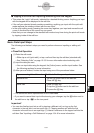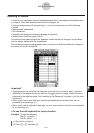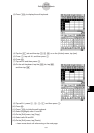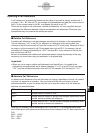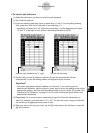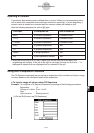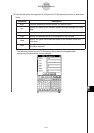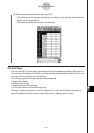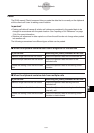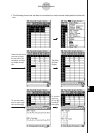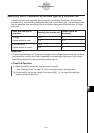20050501
Inputting a Cell Reference
A cell reference is a symbol that references the value of one cell for use by another cell. If
you input “=A1 + B1” into cell C2, for example, the Spreadsheet will add the current value of
cell A1 to the current value of cell B1, and display the result in cell C2.
There are two types of cell references:
relative
and
absolute
. It is very important that you
understand the difference between relative and absolute cell references. Otherwise, your
spreadsheet may not produce the results you expect.
k Relative Cell Reference
A relative cell reference is one that changes according to its location on the spreadsheet.
The cell reference “=A1” in cell C2, for example, is a reference to the cell located “two
columns to the left and one cell up” from the current cell (C2, in this case). Because of this, if
we copy or cut the contents of cell C2 and paste them into cell D12, for example, the cell
reference will change automatically to “=B11”, because B11 is two columns to the left and
one cell up from cell D12.
Be sure to remember that relative cell references always change dynamically in this way
whenever you move them using cut and paste, or drag and drop.
Important!
•When you cut or copy a relative cell reference from the edit box, it is copied to the
clipboard as text and pasted “as-is” without changing. If “=A1” is in cell C2 and you copy
“=A1” from the edit box and paste it into cell D12, for example, D12 will also be “=A1”.
k Absolute Cell References
An absolute cell reference is the one that does not change, regardless of where it is located
or where it is copied to or moved to. You can make both the row and column of a cell
reference absolute, or you can make only the row or only the column of a cell reference
absolute, as described below.
This cell reference: Does this:
$A$1 Always refers to column A, row 1
$A1 Always refers to column A, but the row changes dynamically when
moved, as with a relative cell reference
A$1 Always refers to row 1, but the column changes dynamically when
moved, as with a relative cell reference
Let’s say, for example, that a reference to cell A1 is in cell C1. The following shows what
each of the above cell references would become if the contents of cell C1 were copied to cell
D12.
$A$1 → $A$1
$A1 → $A12
A$1 → B$1
13-4-6
Editing Cell Contents