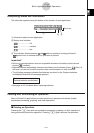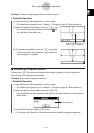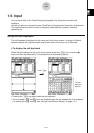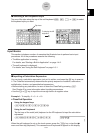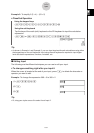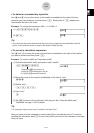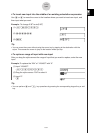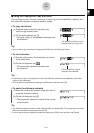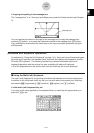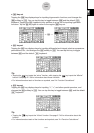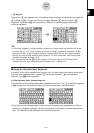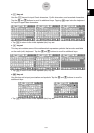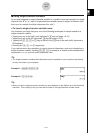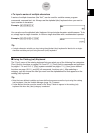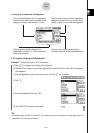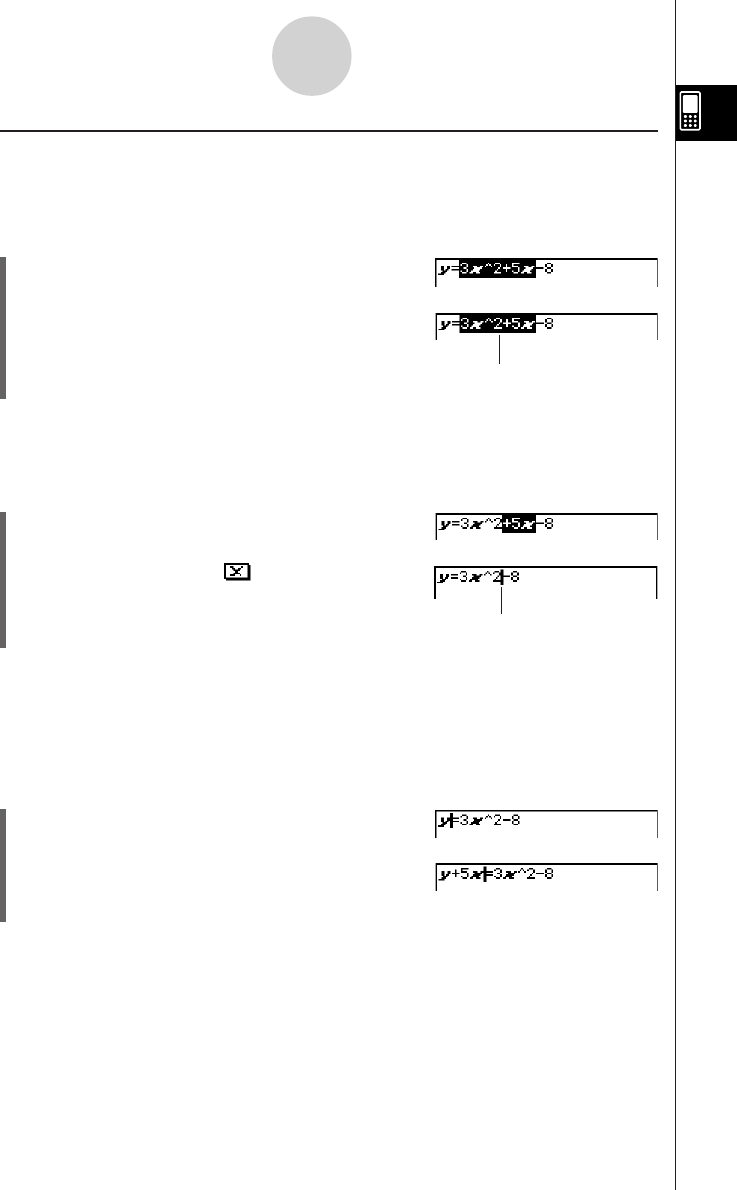
20050501
k Using the Clipboard for Copy and Paste
You can copy (or cut) a function, command, or other input to the ClassPad’s clipboard, and
then paste the clipboard contents at another location.
u To copy characters
(1) Drag the stylus across the characters you
want to copy to select them.
(2) On the soft keyboard, tap G.
• This puts a copy of the selected characters onto
the clipboard.
1-6-7
Input
The selected characters are not
changed when you copy them.
Tip
•You can also copy characters by tapping the [Edit] menu and then tap [Copy].
u To cut characters
(1) Drag the stylus across the characters you want to
cut to select them.
(2) On the soft keyboard, tap .
• This moves the selected characters onto
the clipboard.
Tip
• Performing a copy or cut operation causes the clipboard contents to be replaced by the newly
copied or cut characters.
•You can also cut characters by tapping the [Edit] menu and then tap [Cut].
u To paste the clipboard contents
(1) Move the cursor to the location where you want to
paste the clipboard contents.
(2) On the soft keyboard, tap H.
• This pastes the clipboard contents at the current
cursor location.
Tip
• The clipboard contents remain on the clipboard after you paste them. This means you can paste
the current contents as many times as you like.
•You can also paste the clipboard contents by tapping the [Edit] menu and then tap [Paste].
Cutting causes the original
characters to be deleted.