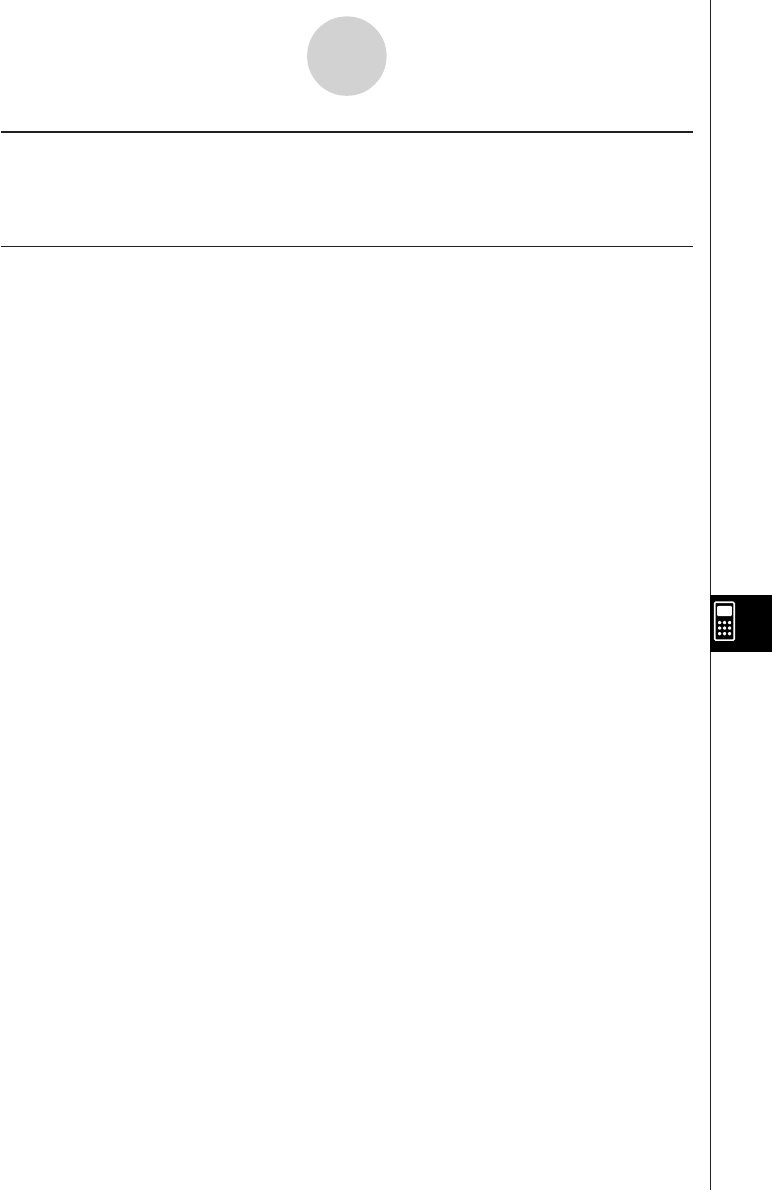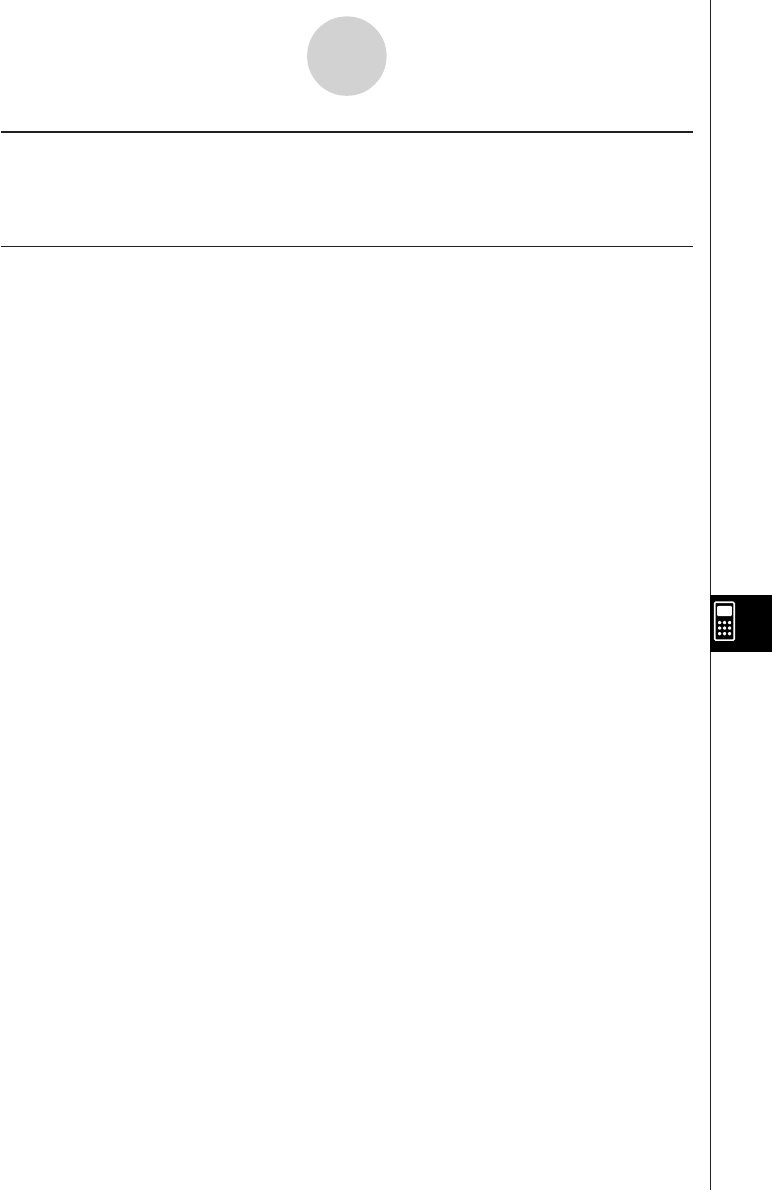
20050501
10-1-4
eActivity Application Overview
eActivity Application Status Bar
The information that appears in the eActivity application status bar is same as the Main
application status bar information. See “Using Main Application Modes” on page 2-1-4.
eActivity Key Operations
In the eActivity application, the cursor key, K key, and E key operate differently than
they do in other modes.
Cursor Key
• The cursor key moves the cursor around the eActivity window.
• Though you can always move the cursor up and down, you may not always be able to
move it left and right. The left and right cursor key operations move the cursor left and right
in the current row, but for the most part they cannot be used to move the cursor between
rows of different types.
•Up and down cursor operations move the cursor between rows, regardless of type.
K Key
•Pressing the K key deletes the character to the left of the current cursor position.
E Key
•Pressing the E key while the cursor is in a text row inserts a carriage return and adds a
new line.
•Pressing the E key while the cursor is in a calculation row re-calculates the expression of
the current calculation row as well as all of the calculation rows below the current row.
•Pressing the E key while the cursor is in a Geometry Link row re-calculates the data in
the link and updates the corresponding graph in the Geometry window.