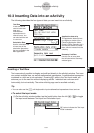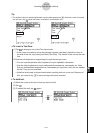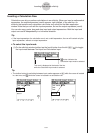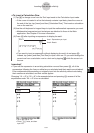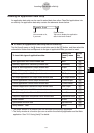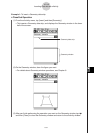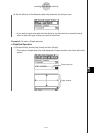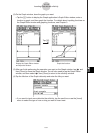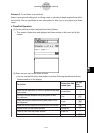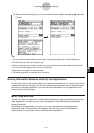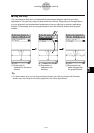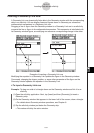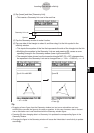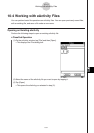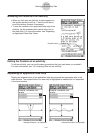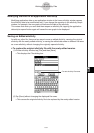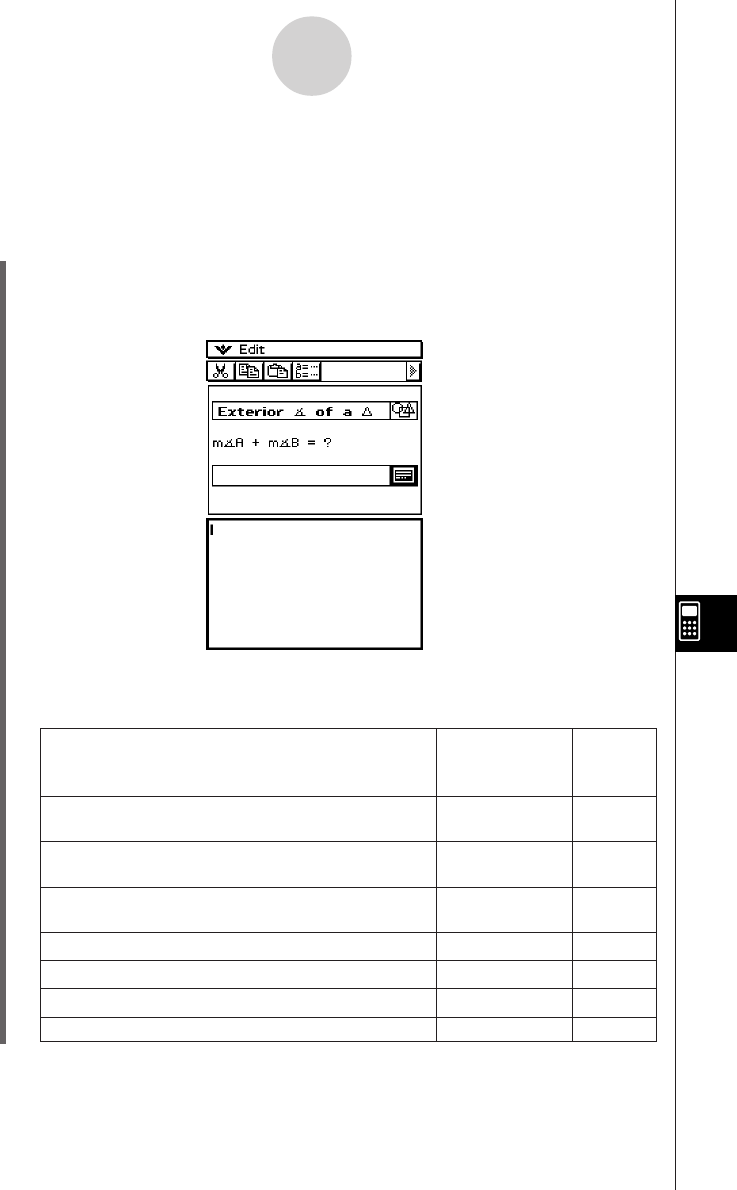
20050501
Example 3: To use Notes in an eActivity
Notes is a simple text editing tool for taking notes or including in-depth explanations within
an eActivity. You can use Notes to store information for later use, or as a place to jot down
ideas.
u ClassPad Operation
(1) On the eActivity window, tap [Insert] and then [Notes].
• This inserts a Notes strip and displays the Notes window in the lower half of the
screen.
10-3-9
Inserting Data into an eActivity
(2) Enter text you want in the Notes window.
•You can use the Edit menu and toolbar to perform following operations while the
Notes window is on the display.
Undo/Redo —
Select this Edit
menu item:
To do this:
Undo the last operation or redo an operation that was
just undone
Cut
r
Cut the currently selected string and place it onto
the clipboard
Copy
t
Copy the currently selected string and place it onto
the clipboard
Paste
y
Paste the current clipboard contents onto the screen
Select All
—
Select all text on the Notes window
Clear All
—
Clear all text from the Notes window
—
5
Display the Variable Manager (page 1-8-1)
Or tap
this
button: