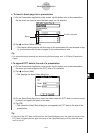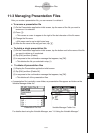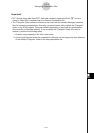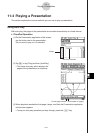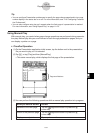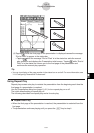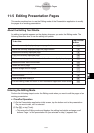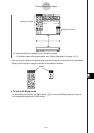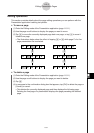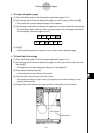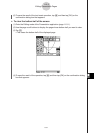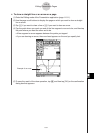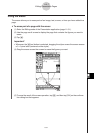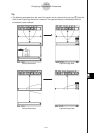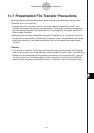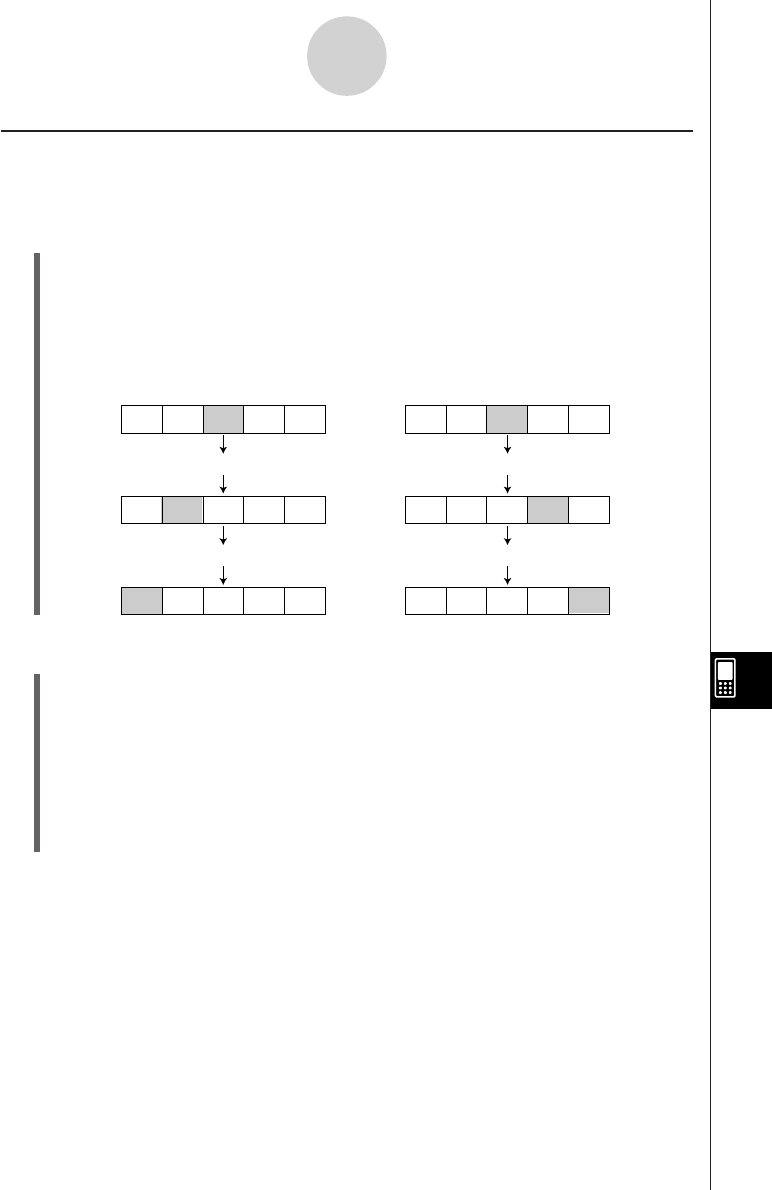
20050501
Editing Operations
This section provides details about the page editing operations you can perform with the
Presentation application’s editing tool palette.
u To move a page
(1) Enter the Editing mode of the Presentation application (page 11-5-1).
(2) Use the page scroll buttons to display the page you want to move.
(3) Tap 8 to move the currently displayed page back one page, or tap 9 to move it
forward one page.
• The illustrations below show the effect of tapping 8 or 9 while page C of a five-
page presentation file is selected.
u To delete a page
(1) Enter the Editing mode of the Presentation application (page 11-5-1).
(2) Use the page scroll buttons to display the page you want to delete.
(3) Tap e.
(4) In response to the confirmation dialog box that appears, tap [OK] to delete the page or
[Cancel] to cancel.
• This deletes the currently displayed page and then displays the following page.
Deleting the final page of a presentation displays the page preceding the deleted
page.
11-5-3
Editing Presentation Pages
ABCDE
ACBDE
C ABDE
ABCDE
ABDCE
ABDEC
8
8
9
9