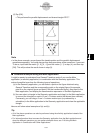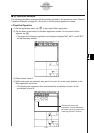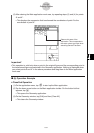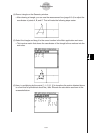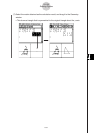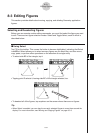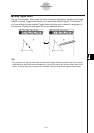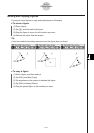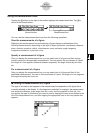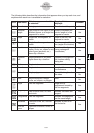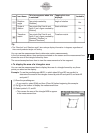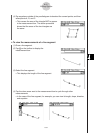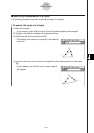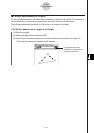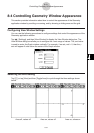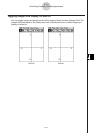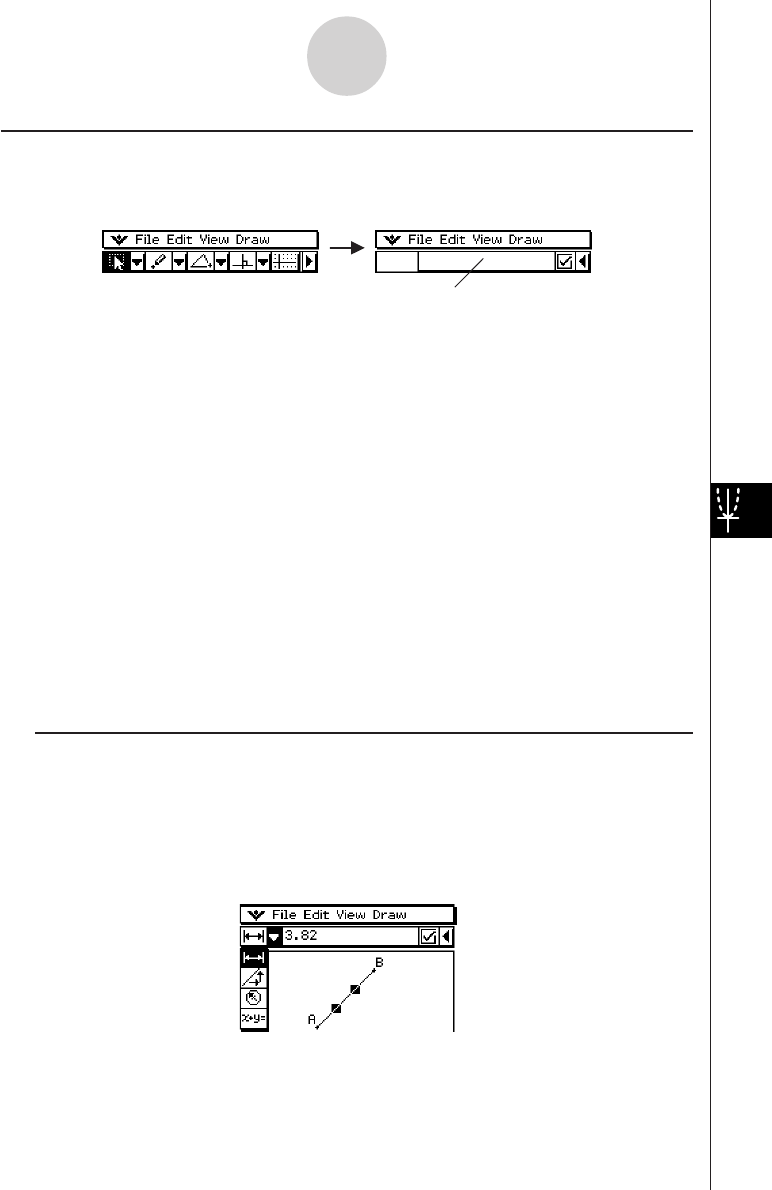
20050501
Using the Measurement Box
Tapping the u button to the right of the toolbar displays the measurement box. Tap t to
return to the normal toolbar.
8-3-4
Editing Figures
You can use the measurement box to perform the following operations.
View the measurements of a figure
Displaying the measurement box and selecting a figure displays combinations of the
following measurements, depending on the type of object you select: coordinates, distance,
slope, direction, equation, radius, circumference, area, perimeter, angle, tangency,
congruence incidence, or point on curve.
Normal toolbar Measurement box
Specify a measurement of a figure
After you display the measurement box, you can select part of a figure and then change
numeric values for the applicable measurement. You can specify the coordinates of a point,
the length of a line segment (distance between endpoints), the angle formed by two lines,
etc.
Fix a measurement of a figure
After you display the measurement box, you can select part of a figure and then fix the
applicable measurement. You can fix the coordinates of a point, the length of a line segment,
the angle formed by two lines, etc.
k Viewing the Measurements of a Figure
The type of information that appears in the measurement box depends on the figure that is
currently selected on the display. If a line segment is selected, for example, the measurement
box shows the distance, slope, angle from the x-axis, and the equation for that line. You
can specify the type of information you want to view by tapping the down arrow button to the
left of the measurement box, and then tapping the appropriate icon on the icon palette that
appears.