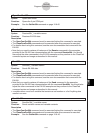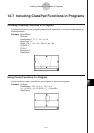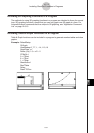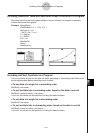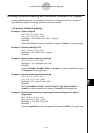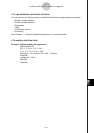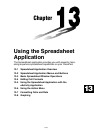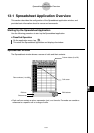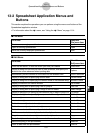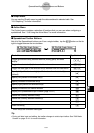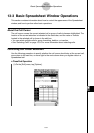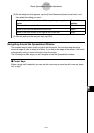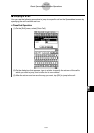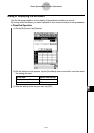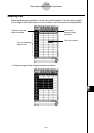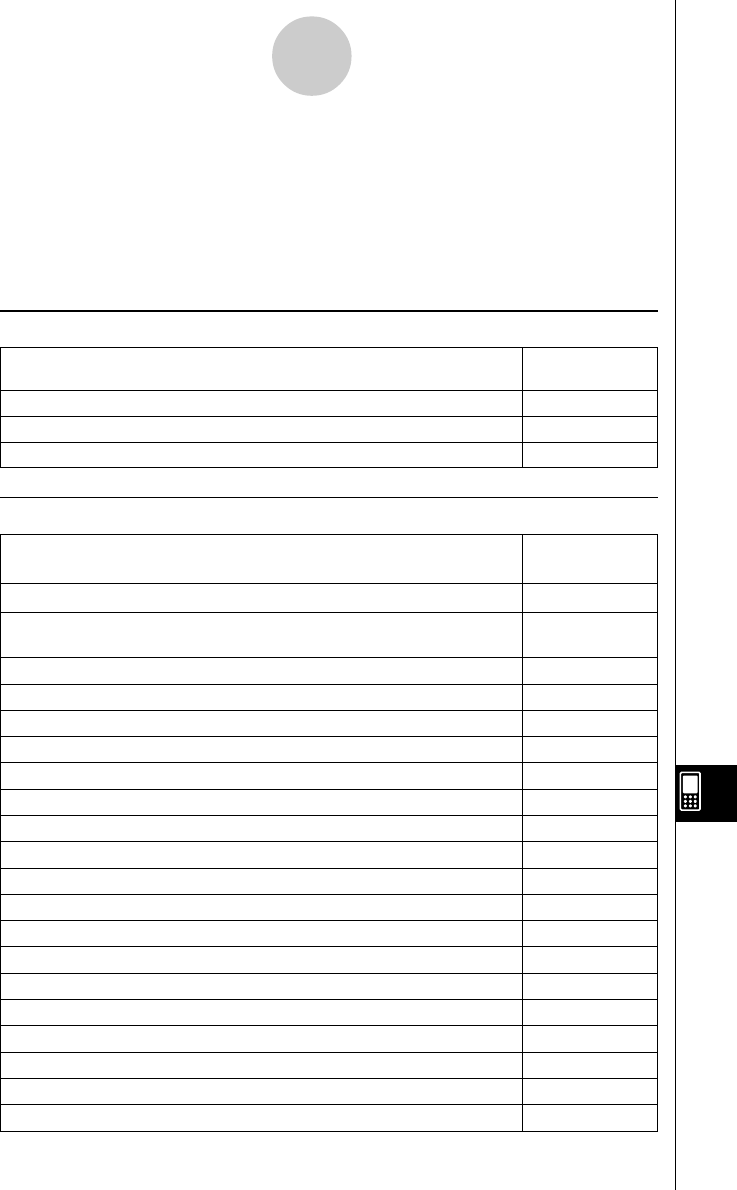
20050501
13-2-1
Spreadsheet Application Menus and Buttons
13-2 Spreadsheet Application Menus and
Buttons
This section explains the operations you can perform using the menus and buttons of the
Spreadsheet application window.
• For information about the O menu, see “Using the O Menu” on page 1-5-4.
k File Menu
To do this:
Select this
[File] menu item:
Create a new, empty spreadsheet New
Open an existing spreadsheet Open
Save the currently displayed spreadsheet Save
k Edit Menu
To do this:
Select this
[Edit] menu item:
Undo the last action, or redo the action you have just undone Undo/Redo
Display a dialog box that lets you show or hide scrollbars, and specify the
direction the cursor advances when inputting data
Options
Automatically resize columns to fit the data into the selected cells AutoFit Selection
Display a dialog box for specifying column width Column Width
Display a dialog box for specifying the number format of the selected cell(s)
Number Format
Display or hide the Cell Viewer window Cell Viewer
Display a dialog box for specifying a cell to jump to Goto Cell
Display a dialog box for specifying a range of cells to select Select Range
Display a dialog box for specifying cell contents and a range of cells to fill
Fill Range
Display a dialog box for specifying a sequence to fill a range of cells Fill Sequence
Insert row(s) Insert - Rows
Insert column(s) Insert - Columns
Delete the currently selected row(s) Delete - Rows
Delete the currently selected column(s) Delete - Columns
Delete the contents of the currently selected cells Delete - Cells
Cut the current selection and place it onto the clipboard Cut
Copy the current selection and place it onto the clipboard Copy
Paste the clipboard contents at the current cell cursor location Paste
Select everything in the spreadsheet Select All
Clear all data from the spreadsheet Clear All