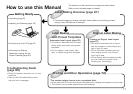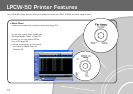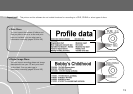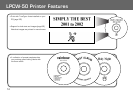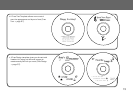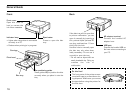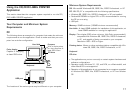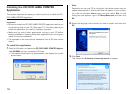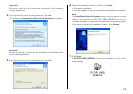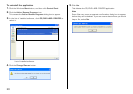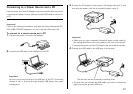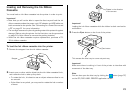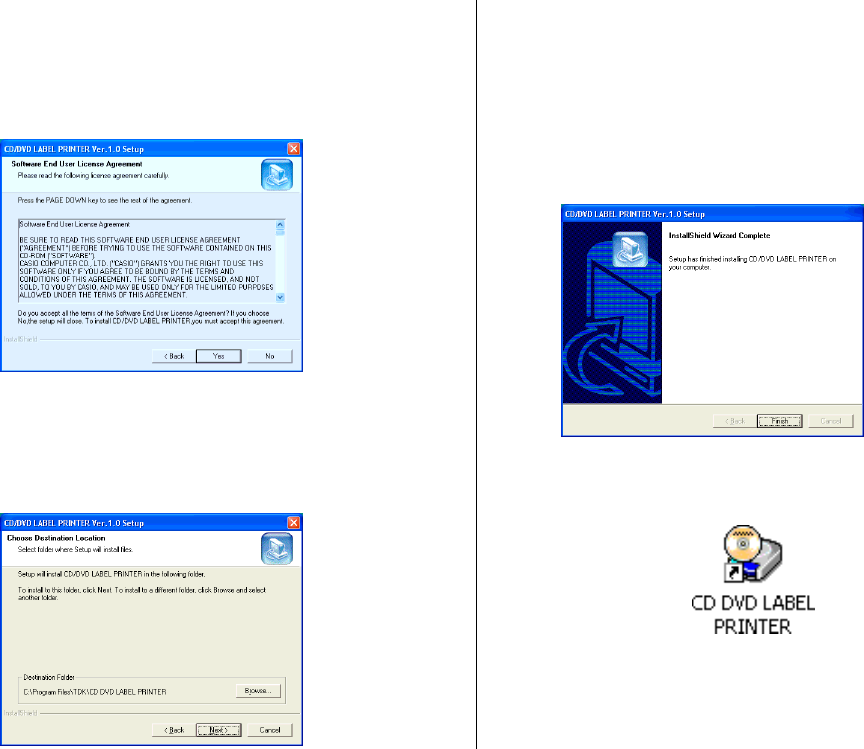
19
Important!
Be sure to read all of the terms and conditions of the Preceding
License Agreement.
4.
If you agree to be bound by the agreement, click Yes.
This causes the Software End User License Agreement to appear.
Important!
Be sure to read all of the terms and conditions of the Software End
User License agreement.
5.
If you agree to be bound by the agreement, click Yes.
6.
Check the installation location, and then click Next.
• This starts installation.
• A screen appears to let you know when the installation is complete.
Note
The InstallShield Wizard Complete screen may not appear in some
cases. If you can see the CD DVD LABEL PRINTER icon on your
computer’s desktop, it means that the application is installed properly.
If you want to change the installation location, click Browse.
7.
Click Finish.
A CD DVD LABEL PRINTER shortcut icon should be on your Win-
dows desktop.