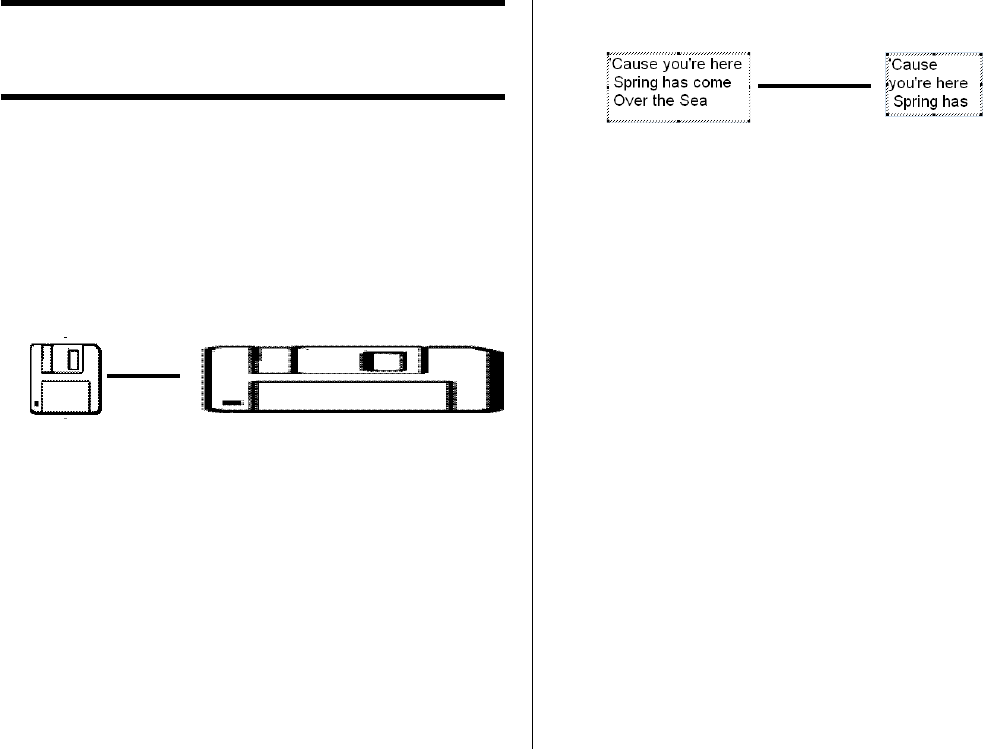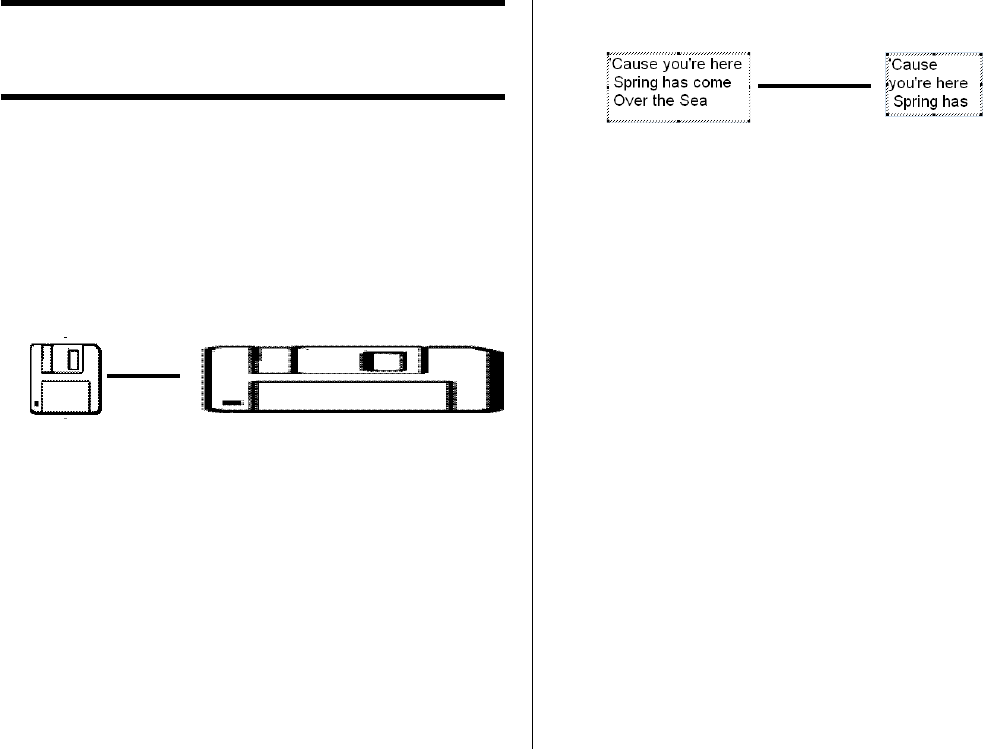
66
Resizing a Field (Free Design Template)
Use the procedures in this section when you want to change the size of
a field.
Important!
Note that the result obtained when you resize a field depends on whether
it is a text field or an image field.
1.
Select the field you want to resize so it is enclosed by a gray selection
boundary.
2.
Use one of the techniques described below to drag one of the four
corner handles on the boundary to resize the field.
Example: Simple drag operation
• Simple Drag Operation
Simply dragging a corner handle resizes the field, without maintaining
its aspect ratio.
• [Shift] + Drag
This resizes the field while maintaining its aspect ratio. The field is
enlarged or reduced with the corner that is diagonally opposite
from the one you are dragging fixed.
• [Shift] + [Ctrl] + Drag
This also resizes the field while maintaining its aspect ratio. The
field is enlarged and reduced with its center fixed.
JJ
JJ
J
JJ
JJ
J
Important!
Resizing a text field does not affect the size of the text inside the field.